Isovolumes
Increasing the resolution of an isovolume can be achieved in a similar way as was used to increase the resolution of a flame detector's field-of-view. Follow the steps below to add an isovolume to the current project and increase its resolution.
Continuing from the flame detector section with a field-of-view defined by a 0.5 resolution and 2 adaptive refinements:
-
Select the Add Item tab and choose Isovolume from the dropdown menu.
-
The name of the isovolume is automatically set.
-
Set the At Visibility value to 1 from the dropdown menu.
-
Click the Add Item button.
-
Switch to the Project Items tab and select Main Zone from the project items tree.
-
In the properties panel, scroll down to the Volume Discretization header. The Number of Points should be 118,548. The row below Number of Points is Resolution (meters). Change this value from 0.25 to 0.2. This value represents the distance between each point in the mesh of the zone.
-
Click anywhere on the screen to verify that a new value has been entered. The Number of Points value should change to around 224,664 points.
-
Click the
 button on the toolbar, or right click Main Zone and select
button on the toolbar, or right click Main Zone and select  from the menu that appears. Updating might take a couple of seconds.
from the menu that appears. Updating might take a couple of seconds. -
After the project has been updated, notice the slight increase in definition of the isovolume. Now change the Resolution from 0.2 to 0.15. The Number of Points should now increase to around 523,600.
-
Click anywhere on the screen to verify that a new value has been entered.
-
Click the
 button on the toolbar. Updating with this setup might take a couple seconds.
button on the toolbar. Updating with this setup might take a couple seconds.
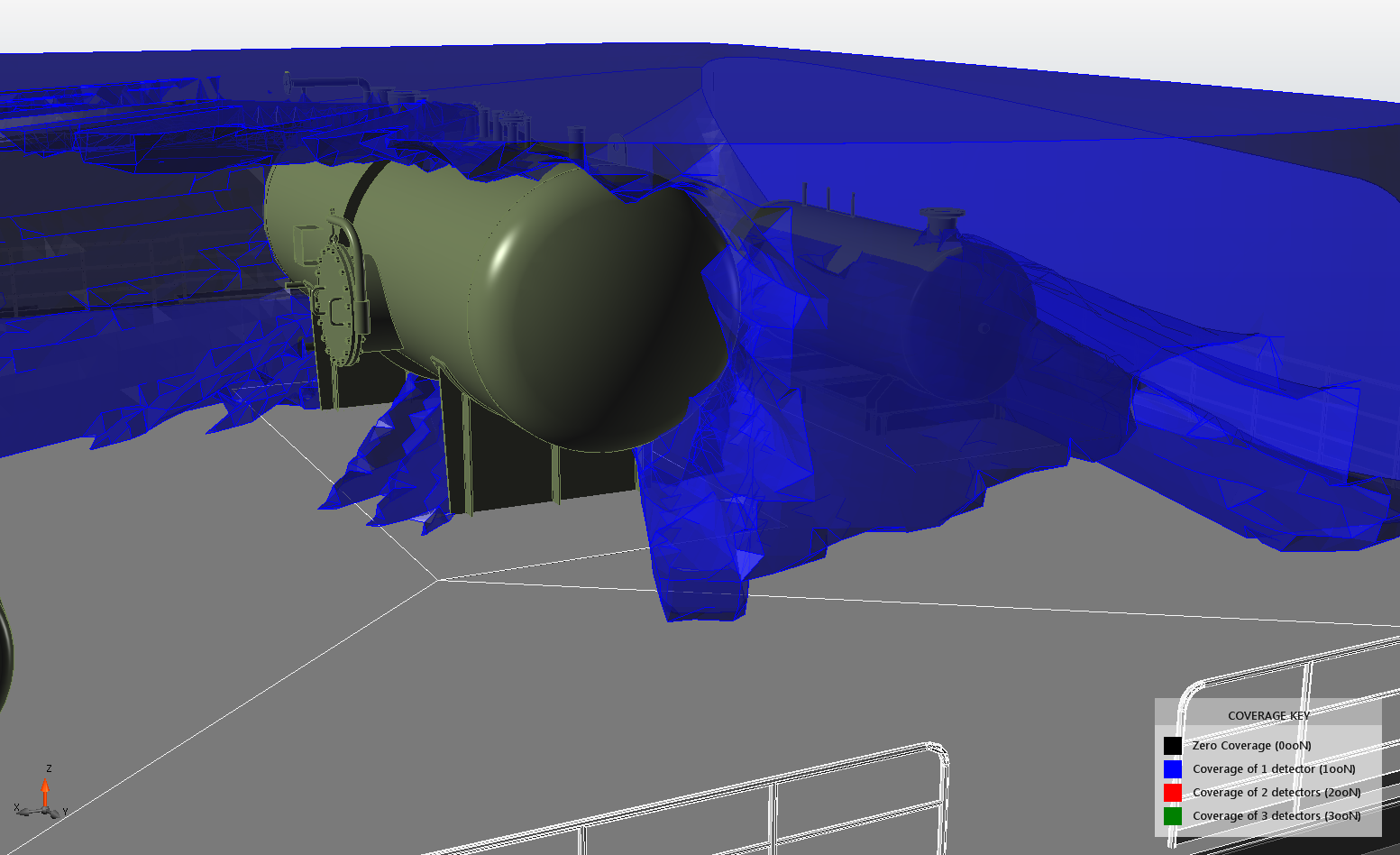
Isovolume with 0.25m resolution of the fire zone
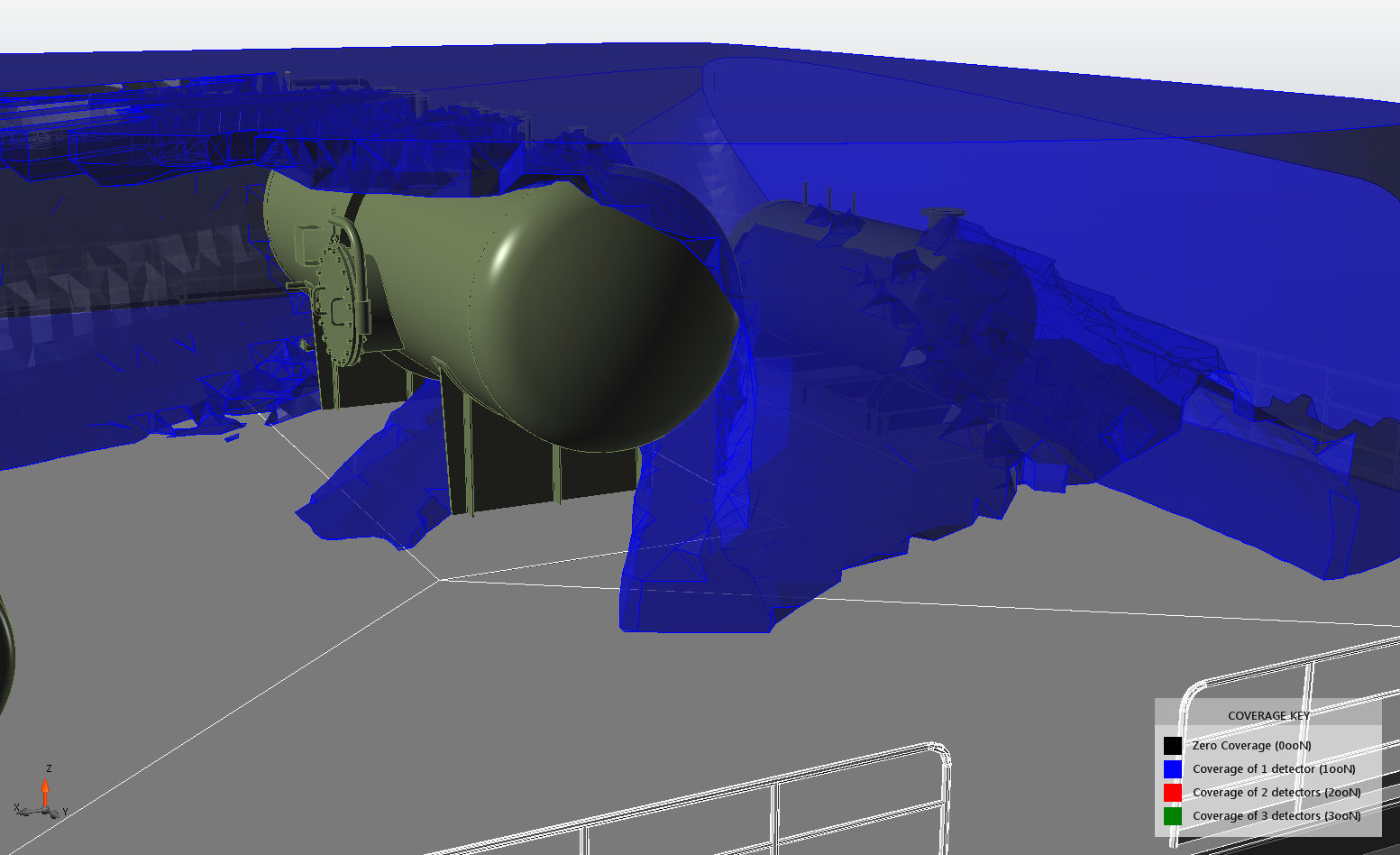
Isovolume with 0.2m resolution of the fire zone
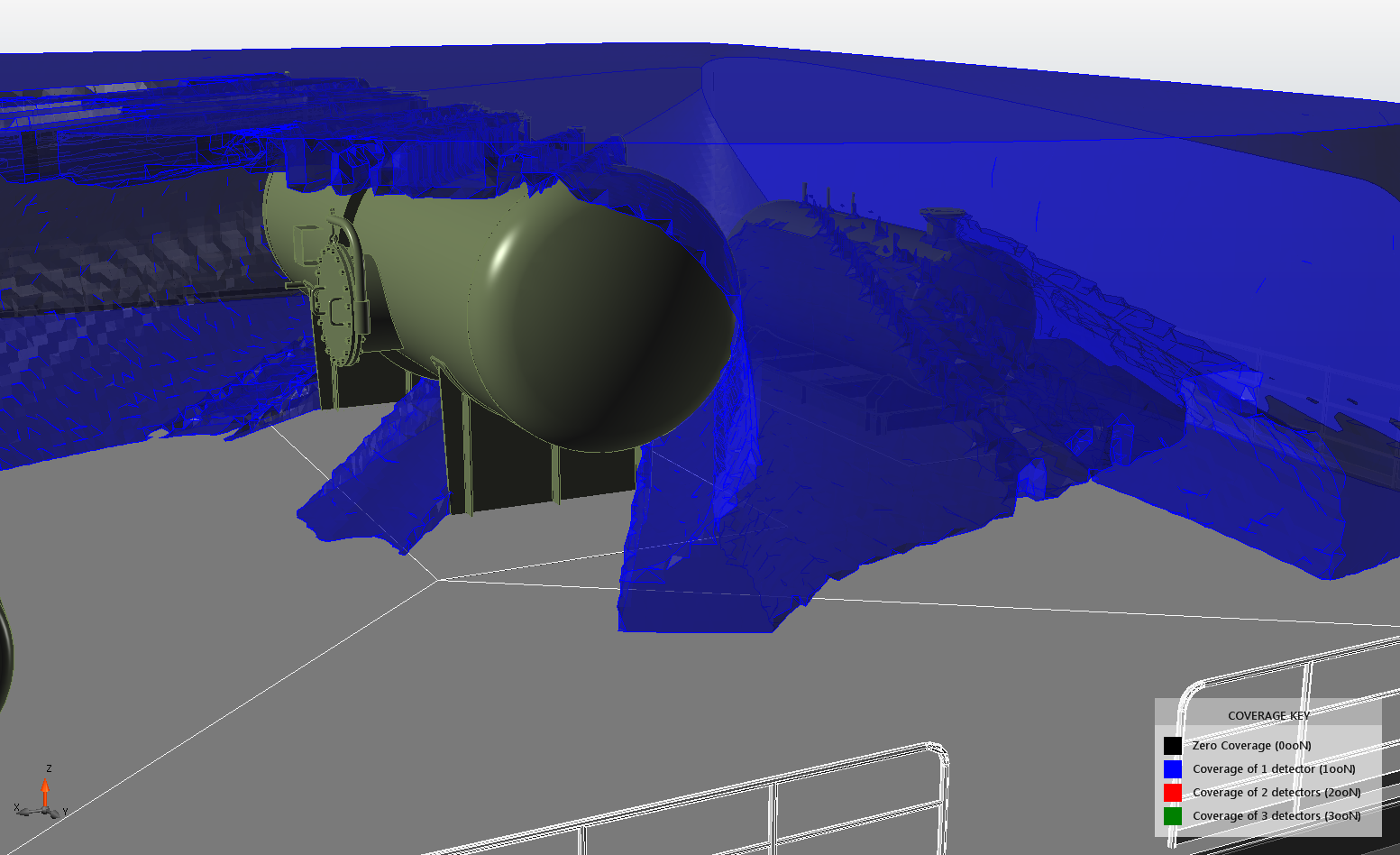
Isovolume with 0.15m resolution of the fire zone