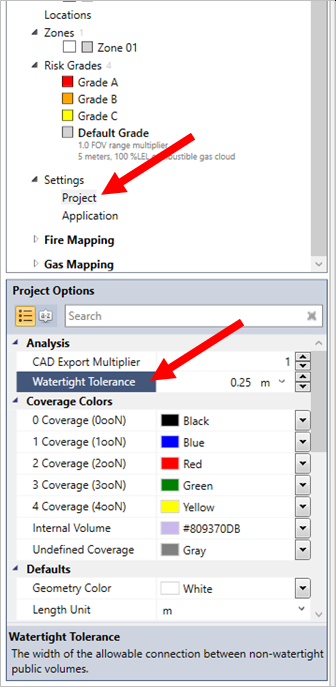Internal Volume Calculation
In order to correctly calculate coverage statistics, Detect3D automatically recognizes and removes internal equipment volume within the zone from the coverage calculation. Points that are internal to equipment are not considered as part of the coverage calculation as flame detectors are line of sight and cannot “see” inside vessels or equipment. This is important as without this calculation you could never achieve 100% coverage.
It is always good practice to check the internal volume for your zone. This can be done by checking the ‘show internal volume’ option in the zone’s property panel (bottom left of window), shown below by the arrow. The 3D window will change so that equipment items are transparent. A purple region will show representing the volume removed from the coverage calculation.
The calculated volume ( LxWxH ) and external volumes ( LxWxH - internal volume ) are also listed in the properties panel (shown in the red box below) so it let’s you know the volume of the internal space removed.

How to Fix Incorrect Internal Volumes
The internal volumes calculation is based on the resolution setting of the zone. If the internal volume appears incorrect, follow the below steps to slightly change the resolution of the zone:

-
Go to the properties panel of the zone with the incorrect internal volume
-
Under the resolution setting highlight the existing value (defaulted to 0.25m)

-
Change this by a small amount - such as 0.01, i.e. if the original resolution was 0.25m enter a new value of 0.24m. Click off the panel to confirm the newly entered value.
-
Be careful about changing the resolution to a smaller value as this can greatly affect the number of points in the zone and thus the time to calculate coverage. It is recommended to keep the number of points in your zone below 500,000.
-
-
Click the Update All button or right-click on the zone and select regenerate to update the zone calculation

-
If the internal volume is still incorrect, try changing the resolution again until it is resolved.
Watertight Tolerance
In rare cases, the above still might not resolve an incorrect internal volume issue. Some vessels are modeled with a valve or flange open to the ambient air and thus making the inside of the vessel open and visible from the outside. This representation of valves on the vessel can confuse the internal volume calculation. To resolve this, increase or decrease the Watertight Tolerance option under the Project settings, shown below.