2D Layout View
As of version 2.60, Detect3D's 3D window may be converted to a 2D Layout View appearing akin to a F&G system layout PDF. To activated the 2D Layout View, click the ![]() icon on the
toolbar or from the Project menu.
icon on the
toolbar or from the Project menu.
Here you can toggle visibility of detectors which will appear as symbols with legend on the right. Contours and isovolumes will also appear in this mode with colors, and can be toggled on and off via the project items tab. The other project items appear as black and white with wireframe rendering, as shown below.
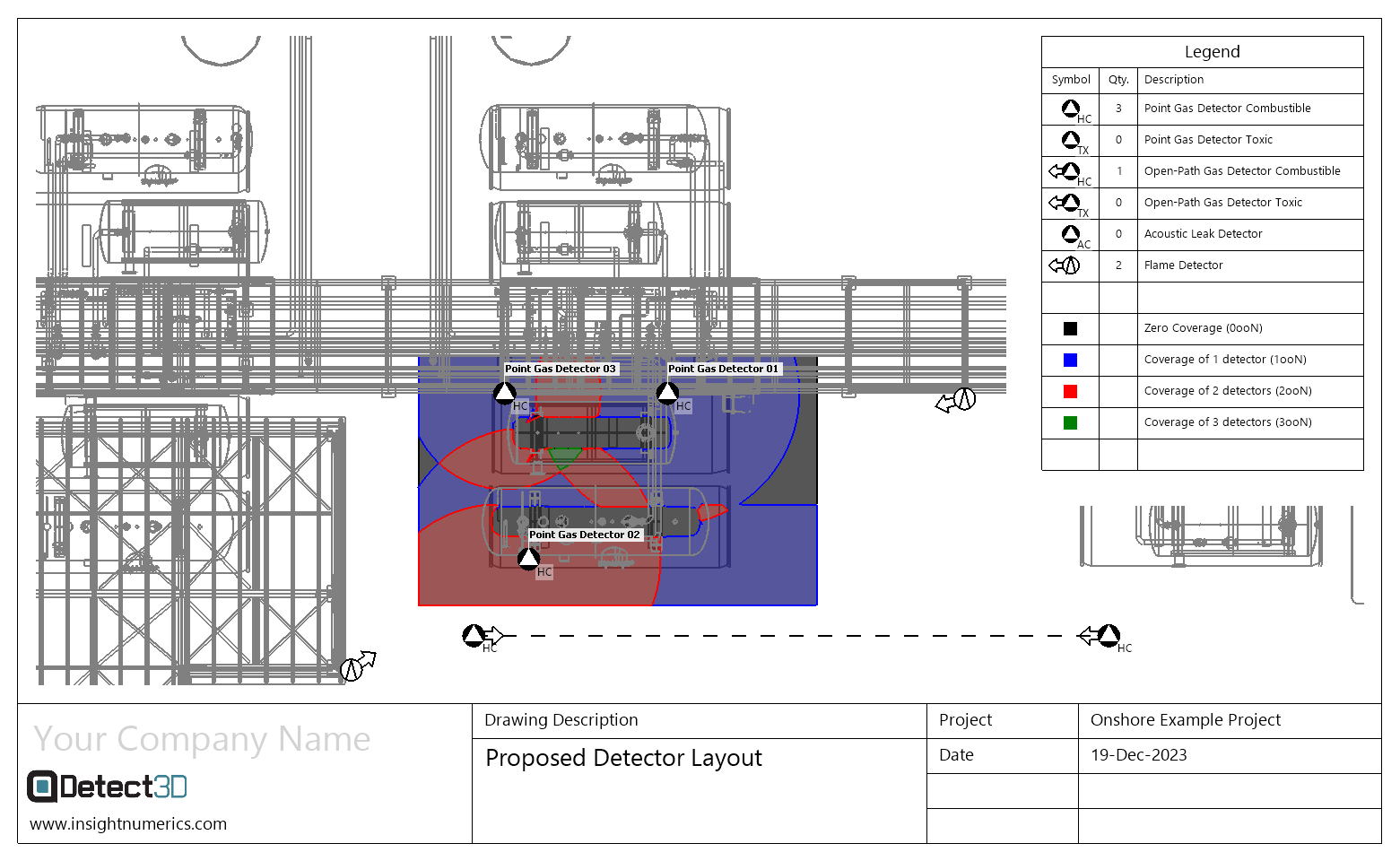
Upon activation a Drawing Manager window will appear, allowing you to enter information to list in the bottom sections of the window. Labels for the devices can also be toggled on this window.
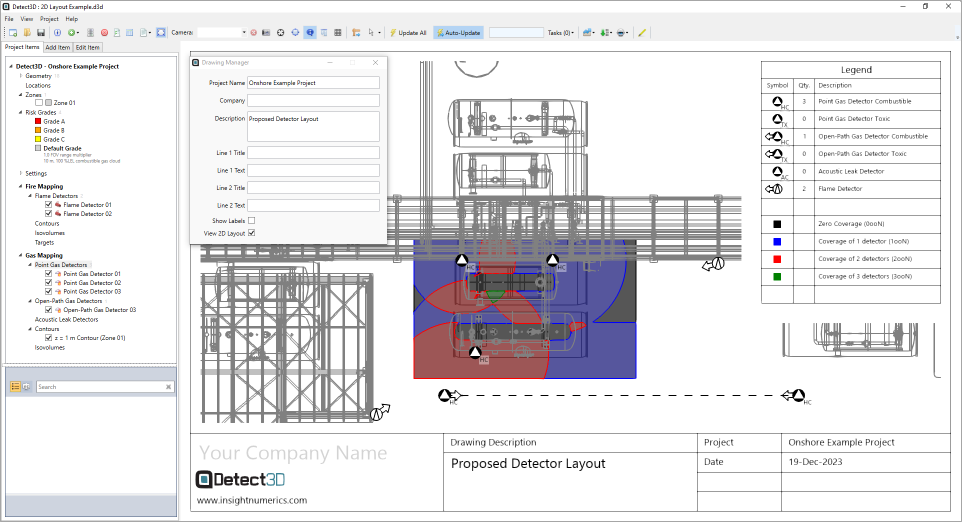
Exporting is done in the same way as screenshots - by either right-clicking on the 3D window and choosing copy to clipboard or save to image. You may also click once in the 3D window and press Ctrl+C on the keyboard to copy the image directly to your clipboard to paste in other presentations, emails or documents.
Clicking the 2D Layout View button again will return you to the regular view of the 3D window.