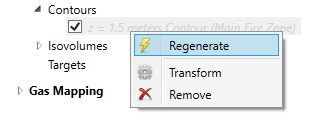Auto-Update Button
Detect3D is automatically set to recalculate detectors, zones, sub-zones and associated visualizations when a project item is changed. For some cases this might slow down the project work flow as several minor changes may need to be made before recalculating the entire project.
For these situations, toggling OFF the Auto-Update button ![]() on the toolbar will stop Detect3D from automatically recalculating project items when they are
changed. Make all the necessary changes to your project and then click the Update All button
on the toolbar will stop Detect3D from automatically recalculating project items when they are
changed. Make all the necessary changes to your project and then click the Update All button ![]() to update the entire project.
to update the entire project.
When using the above function contours and isovolumes may appear transparent gray in the 3D window and have gray text in the project items tab. If this is the case you may select the Update All button or right-click the items name and select 'Regenerate' as shown below.