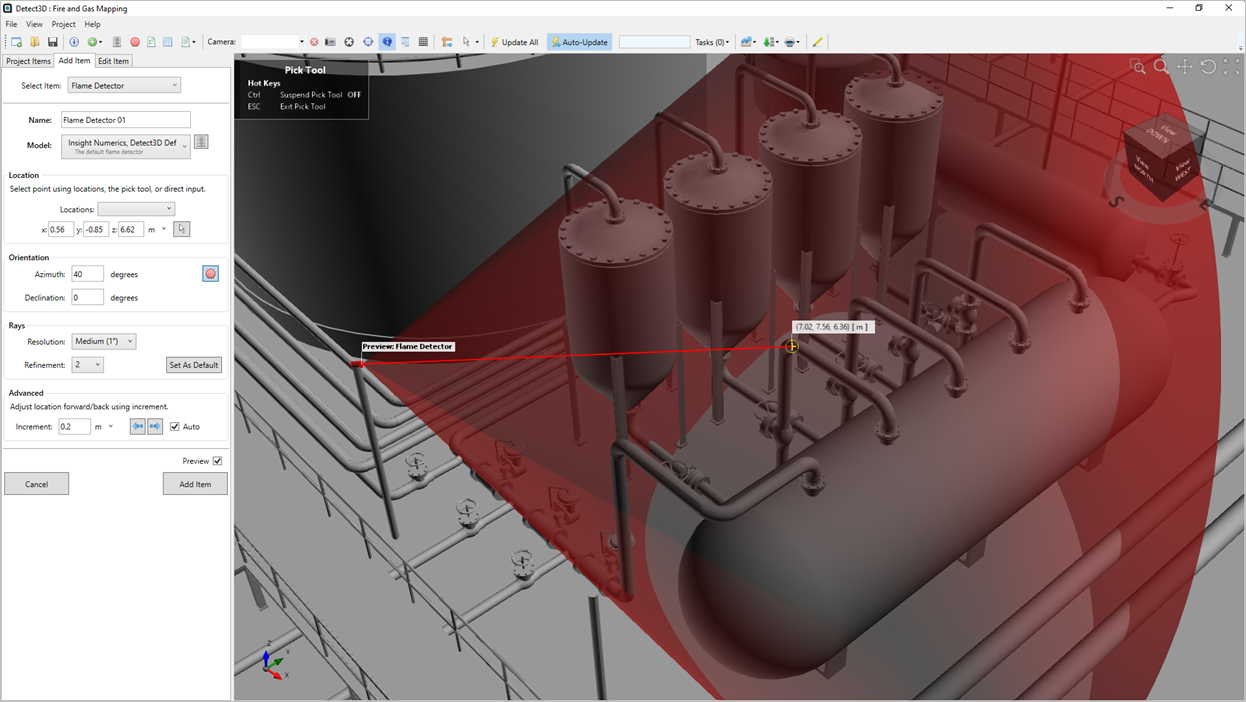Flame Detector Aiming Tool
For Detect3D v2.60 and beyond, the detector aiming tool has been updated to be easier to angle devices. The below describes steps for using the tool.
From the add items tab:
-
Enter tag name and FOV for the detector
-
Enter the coordinate of the location from the devices using the pick tool or manually entering the coordinate
-
Click the target icon (
 ) to activate the Flame Detector Aiming Tool
) to activate the Flame Detector Aiming Tool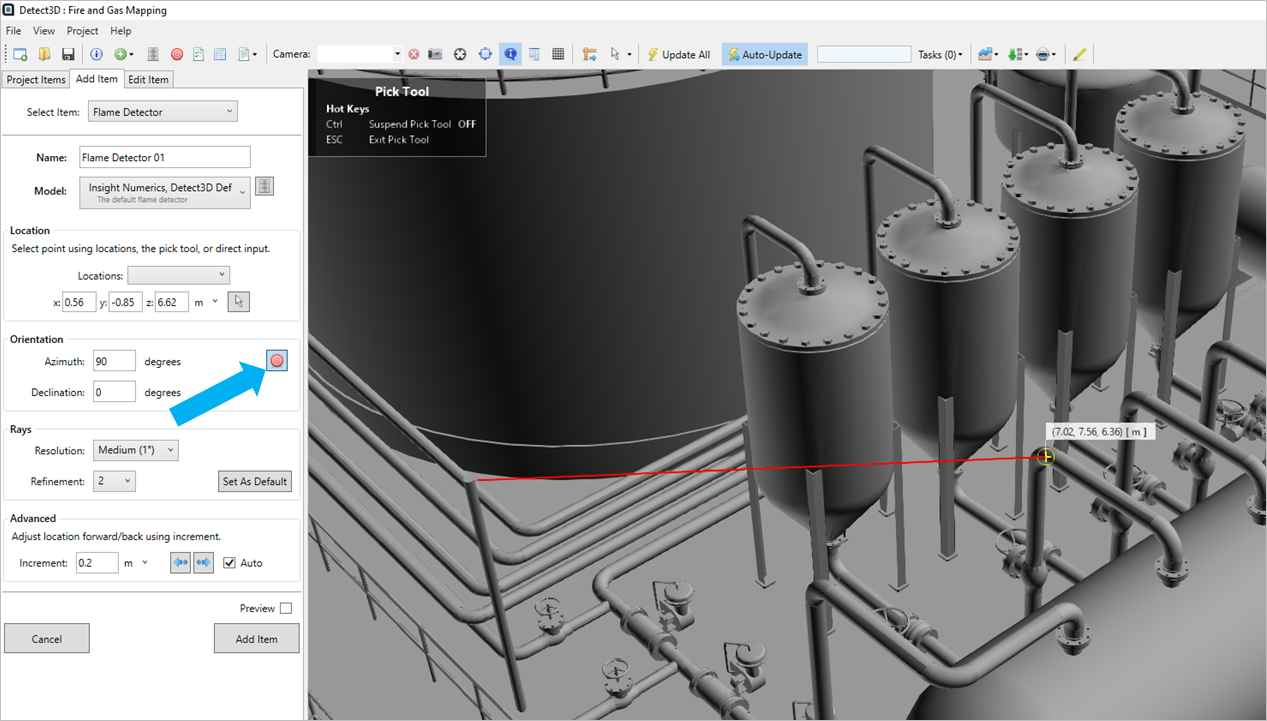
-
Upon activation a special pick tool will appear following the mouse cursor. A ray will be drawn from the entered coordinate location of the detector to the mouse cursor. The coordinate position of the mouse cursor will also be displayed. Clicking the left mouse button will verify the direction the detector should be pointed. Detect3D then use this displayed ray as the centerline for the flame detector and the associated Azimuth and Delcination angles will be automatically entered into the corresponding text boxes.