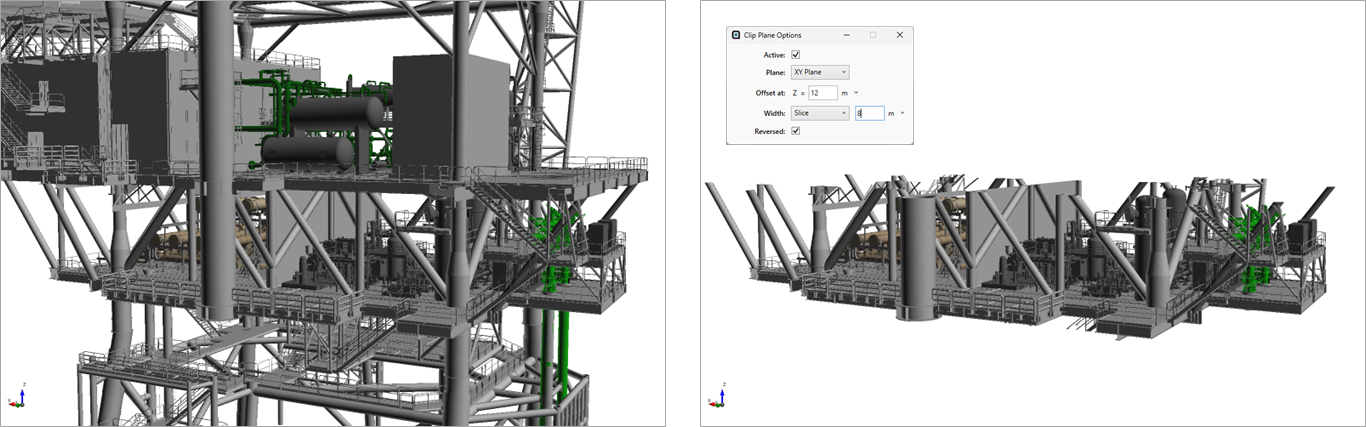Clip Plane
The clipping plane visually removes geometry and project items above a certain level, making it easier to see contours that normally are obstructed
-
Hides CAD above a defined plane
-
Can be defined on any of the three Cartesian planes (XY, YZ, ZX)
-
Can move dynamically by placing cursor in the offset textbox and pressing Ctrl+Up/Down for increments of ± 0.1 or Shift+Up/Down for increments of ± 1
-
Can have a defined width/slice
Can be accessed from the View menu, toolbar (![]() icon next to the left of the Pick Tool Options icon) or right-clicking in the main window. The plane can be changed by clicking the “Define Clip Plane” option which will make the following window appear. Click the Active checkbox to turn on the clip plane at the specified offset value. Note: the offset is from the origin and not the zone boundary. Here we can also choose if the clip plane is infinite (meaning visibly removing everything above the defined plane), or a Slice (having a defined width).
icon next to the left of the Pick Tool Options icon) or right-clicking in the main window. The plane can be changed by clicking the “Define Clip Plane” option which will make the following window appear. Click the Active checkbox to turn on the clip plane at the specified offset value. Note: the offset is from the origin and not the zone boundary. Here we can also choose if the clip plane is infinite (meaning visibly removing everything above the defined plane), or a Slice (having a defined width).
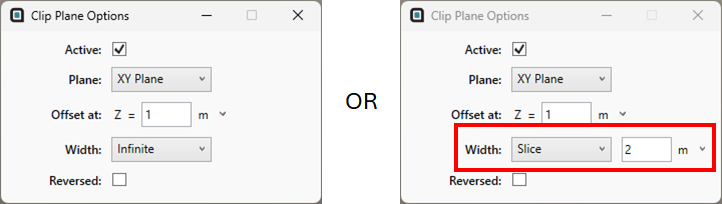
In the below example a contour has been placed in the project which is hard to view due to obstructions from CAD pieces. In the right image, a clip plane has been added on the XY plane to horizontally cut the CAD pieces in order to better view the contour.
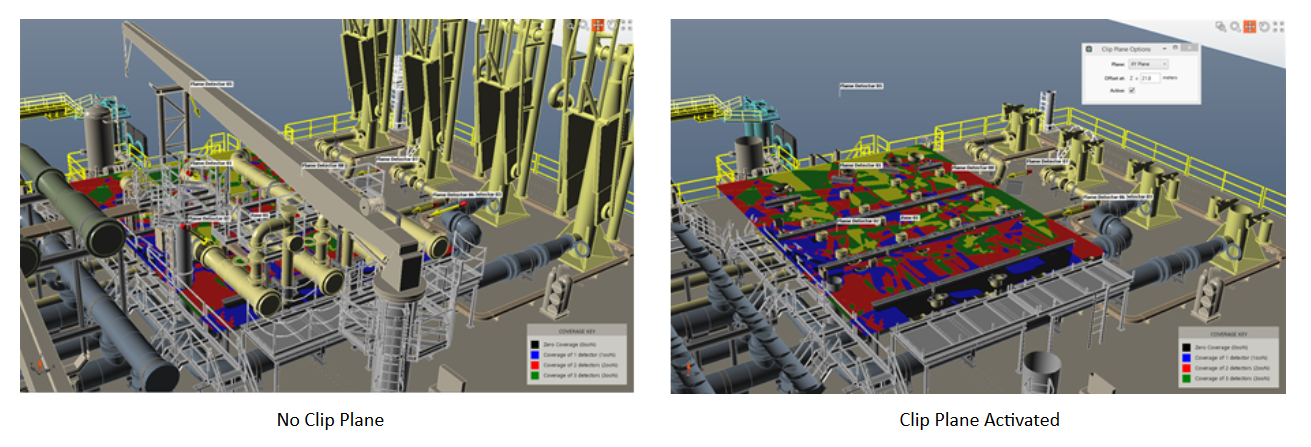
Another example below shows a slice being used to view only a single deck of the offshore rig. Here the slice width is measured to extend below the defined offset height. If the reverse checkbox is selected then the entered width is measured above the offset height.