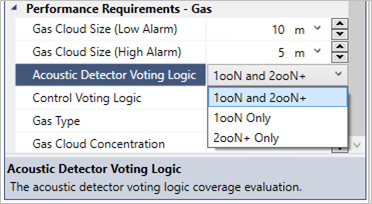Gas Detector Performance Requirements Setting & Control Voting Logic
As of version 2.44 users may set varying Control Voting Logic settings for risk grades. This will affect both point and open path gas detector 2ooN coverage calculations based on the high and low alarm distances entered in the Risk Grade properties panel. Contours and isovolumes can be added to display coverage values based on these alarm settings.
From the Risk Grades properties panel, under the Performance Requirements - Gas section, a Gas Cloud Size (High Alarm), Gas Cloud Size (Low Alarm), and Control Voting Logic may be entered.
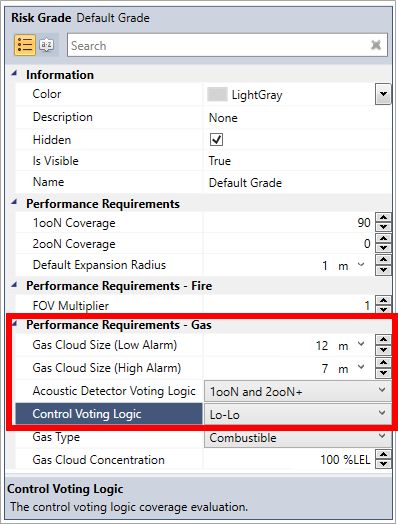
Figure 01 - Updated Risk Grade properties panel with Low and High alarm gas cloud sizes
Using entered alarm distance information, users can choose the Control Voting Logic they want the coverage calculation to use. The logic can be set to LoLo, LoHi, or HiHi as defined by the figures below.
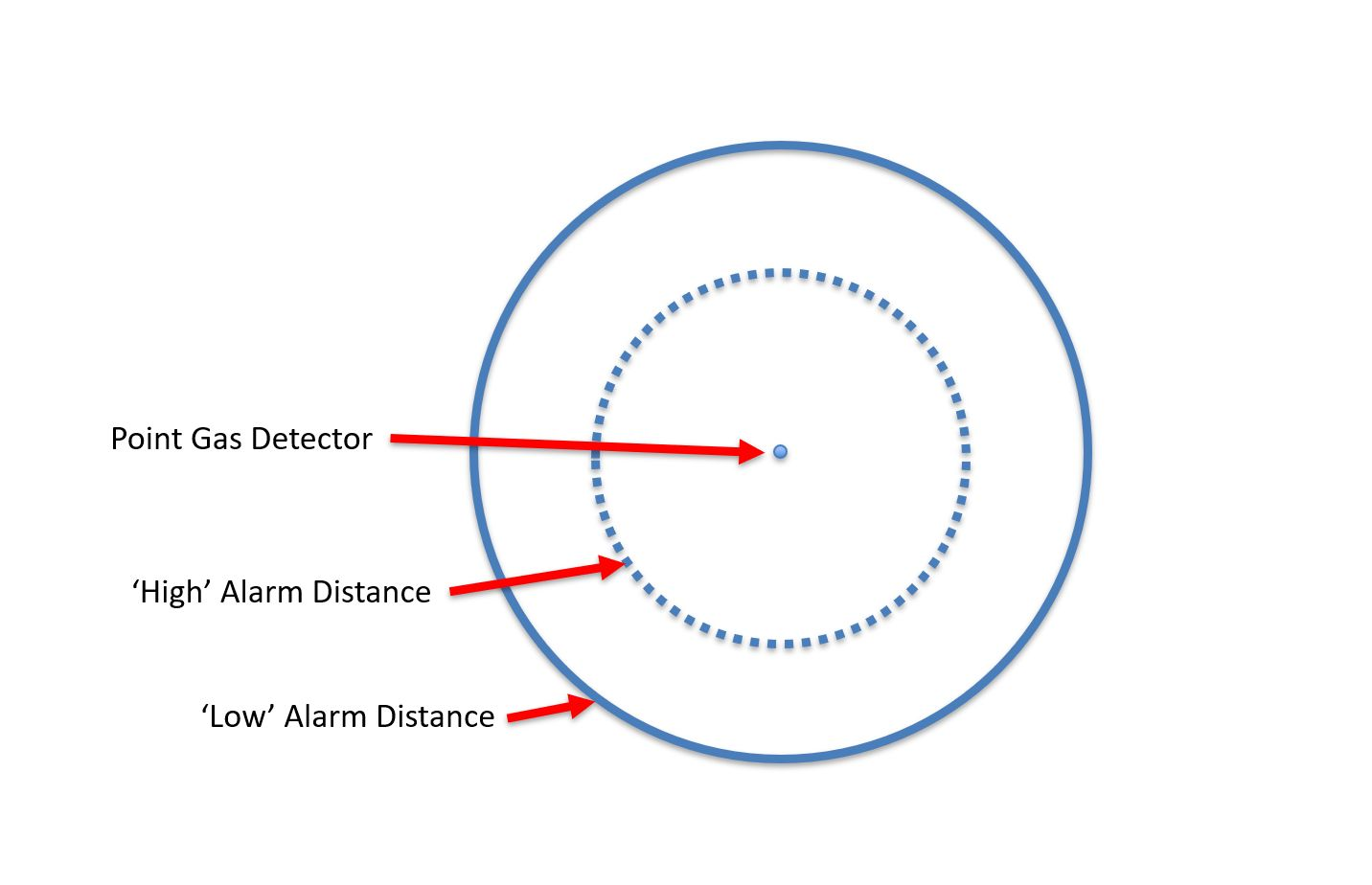
Figure 02 - Diagram of a single point gas detector and its user defined low alarm (solid blue line) and high alarm (dotted blue line) distances
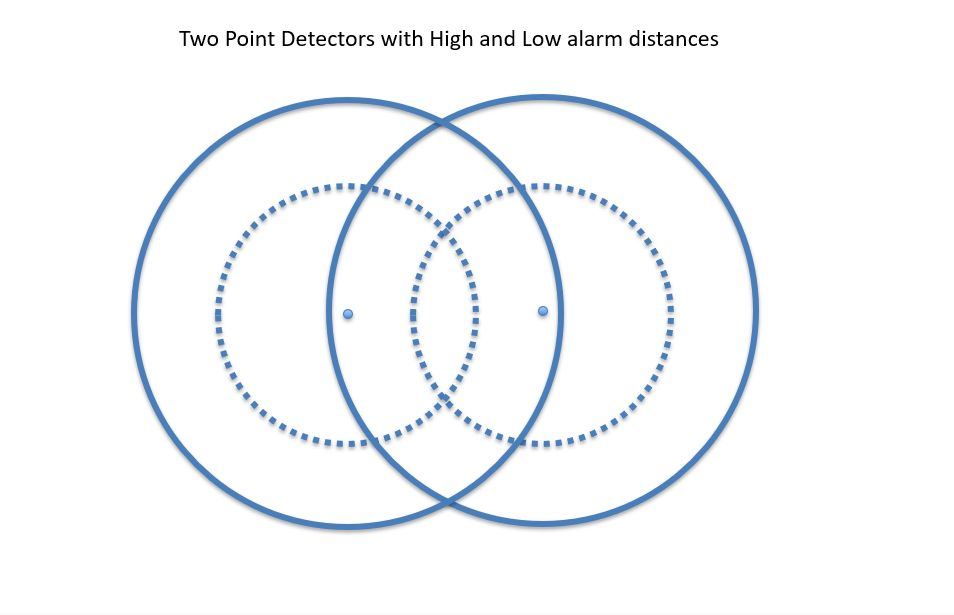
Figure 03 - Diagram of two point gas detectors and both of their user defined low alarm (solid blue line) and high alarm (dotted blue line) distances
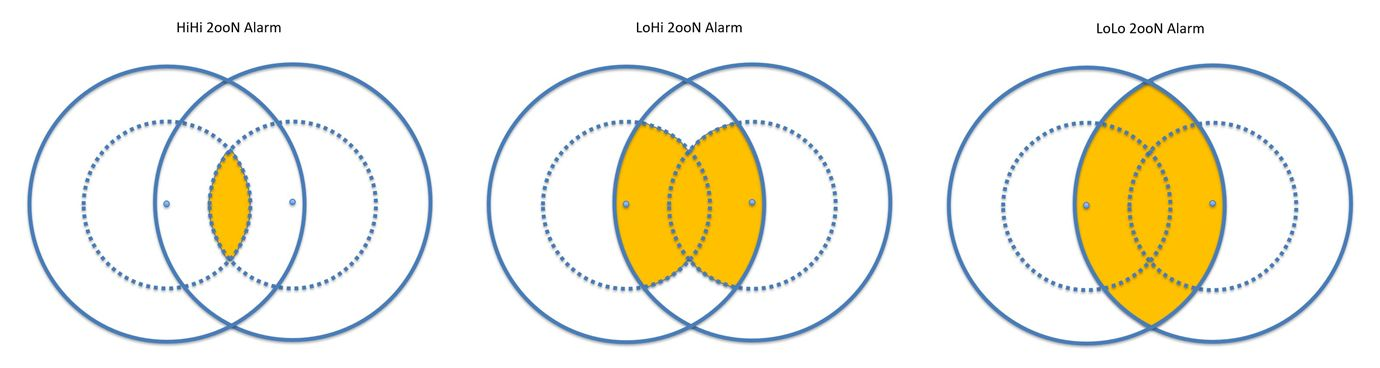
Figure 04 - For HiHi alarm settings, the shaded area for 2ooN coverage is the overlapping regions of high alarm distances (left). For LoHi alarm settings, the shaded area is the regions covered by one high alarm and one low alarm (center). For LoLo alarm settings, the shaded area for 2ooN coverage is the overlapping regions of low alarm distances (right).
The 1ooN coverage values are always based on the entered low alarm distance. This is regardless of the Control Voting Logic setting. Meaning, if HiHi is selected for the control voting logic, the 1ooN gas cloud size will still be based only on the Low Alarm gas cloud size. In the same way, if the LoLo or LoHi is selected the 1ooN gas cloud size will also be taken from the Low Alarm gas cloud size.
You can quickly compare the achieved coverages for the varying alarm levels by changing the Control Voting Logic option in the Risk Grade Properties Panel and clicking the Update All button on the toolbar or coverage results window.
The below shows the varying coverage values for the three Control Voting Logic settings based on a 12 meter low alarm and 7 meter high alarm.
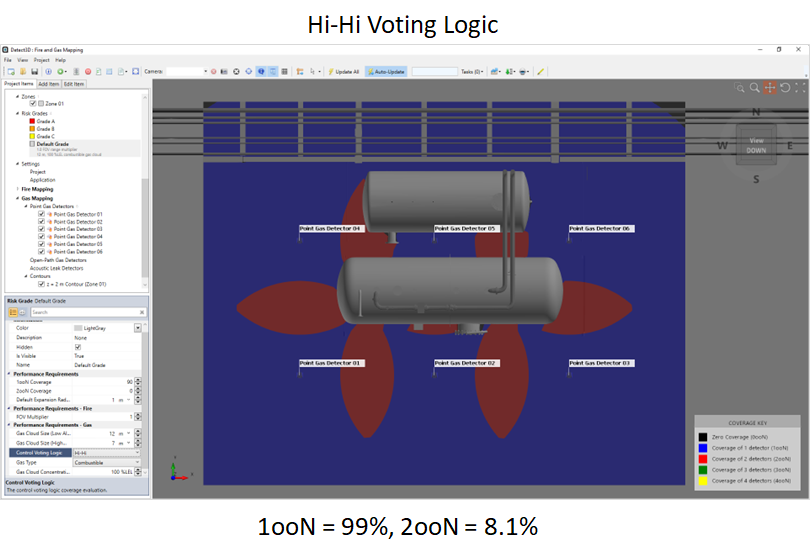
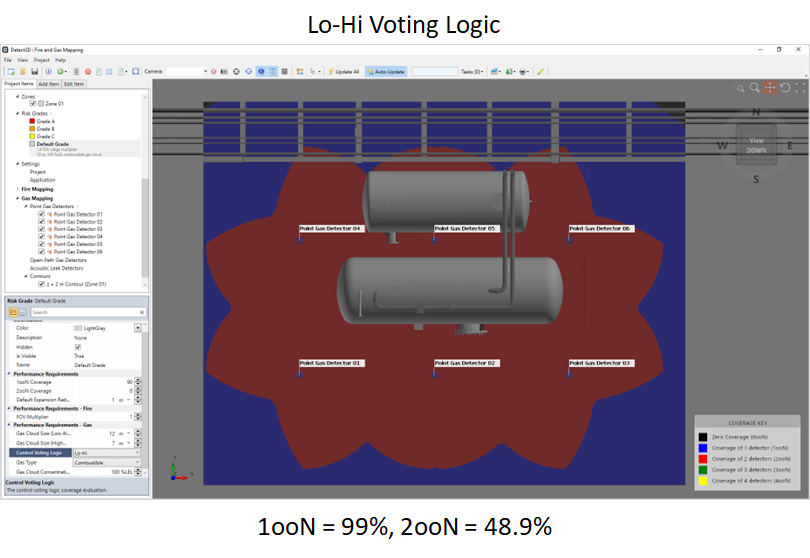
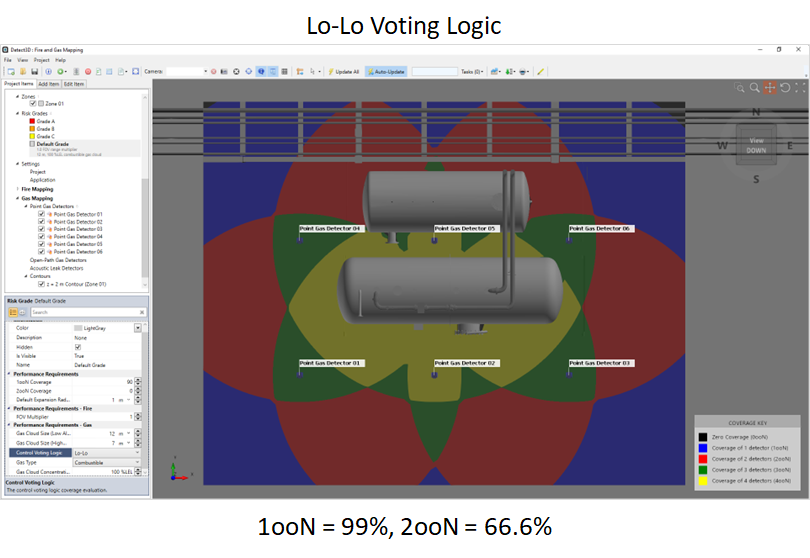
Acoustic detectors will always be considered a lo alarm when relating to control voting logic.
Acoustic Detector Voting Logic
Version 2.7 of Detect3D adds the ability to change how acoustic detectors contribute to the gas detector coverage results to better comply with various fire and gas mapping standards. Options are available for having acoustic devices contribute to both 1ooN and 2ooN+ coverage (the default option), 1ooN Only or 2ooN+ Only. More information on how acoustic detector voting logic changes with gas detector control voting logic can be found on the Voting Logic Guidance page.