Adding an Isovolume
In Detect3D, isovolumes provide accurate 3D visualizations of the detector coverage. They can be used in conjunction with contours to understand the performance of the detector layout. Isovolumes directly correlate to the coverage results table, while contours are only displaying coverage results along a plane.
To add an isovolume to your project:
-
Click the Add Item tab and select Isovolume from the dropdown menu.
-
The Name has automatically been set to "0ooN Isovolume (Main Fire Zone)"
-
Select Fire Zone: Main Fire Zone from the Zone dropdown menu if it has not already been selected.
-
Set the Coverage value to "0"
-
Click the Add Item button.
A zero visibility isovolume has now been added, as in Figure 23. The black three-dimensional surface indicates areas not seen by any of the three flame detectors within the defined fire zone.
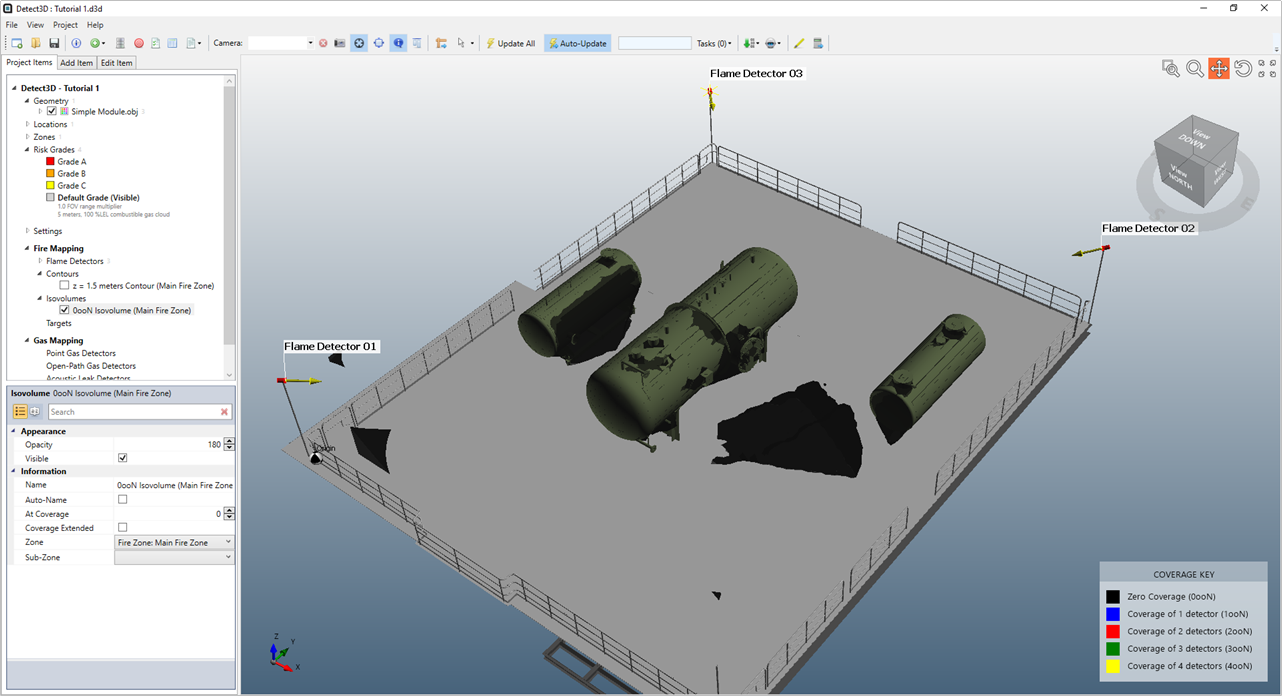
Tutorial 1 - Figure 23 - 3D Window of newly generated isovolume showing the three-dimensional volume which is not seen by any detector in the project