Loading a Saved Project
Once you have opened Detect3D
-
Click the open folder icon
 or select File -> Open Project from the menu.
or select File -> Open Project from the menu. -
In the window that appears, navigate to the location of the Tutorial 1.d3d save file
-
Select the Tutorial 1.d3d project file and click Open
-
A small window will appear showing Detect3D importing all the detector coverage regions, contours, and isovolumes.
-
Upon completion the following window will appear.
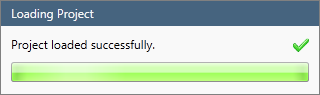
Tutorial 3 - Figure 01 - File loaded confirmation window
The project has now been loaded, if any contours or isovolumes are visible, toggle their visibility off by deselecting the checkbox next to each name.
The next sections will go over defining targets in a project.