Screenshots and Aiming Rays
Any view in the 3D Window can be saved to the clipboard or as an image file. This is done by right-clicking anywhere in the 3D window and selecting either Save Image or Copy to Clipboard.
As a shortcut, you may also press Ctrl+C after clicking once in the 3D window. Clicking in the 3D window is only mandatory if the window is not currently active.
This process greatly aides in transferring images from Detect3D to other documents for reporting and presentations.
As an example, right-click in the 3D window and select the Copy to Clipboard option. Figure 14 shows the window which appears. Here you can resize the image and change the background to a white color rather than the blue gradient. Click the Copy to Clipboard button and open a Microsoft Word Document. Press Ctrl+V to past the screenshot. This process can be repeated for any view in Detect3D.
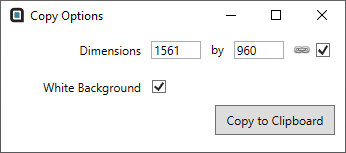
Tutorial 3 - Figure 14 - Copy to clipboard options
It is occasionally useful when sending documents to auditors and facility managers that a visual representation of the orientation of a detector. In Detect3D, the Aiming Ray capability aides in providing helpful visual information to correctly install and position detectors.
To view the aiming ray of a flame detector, select the checkbox next to Show Aiming Ray in the properties panel of the desired flame detector, as shown in Figure 15 below. The aiming ray acts like a laser at the detector locations and traveling in the same orientation until it hits an object.
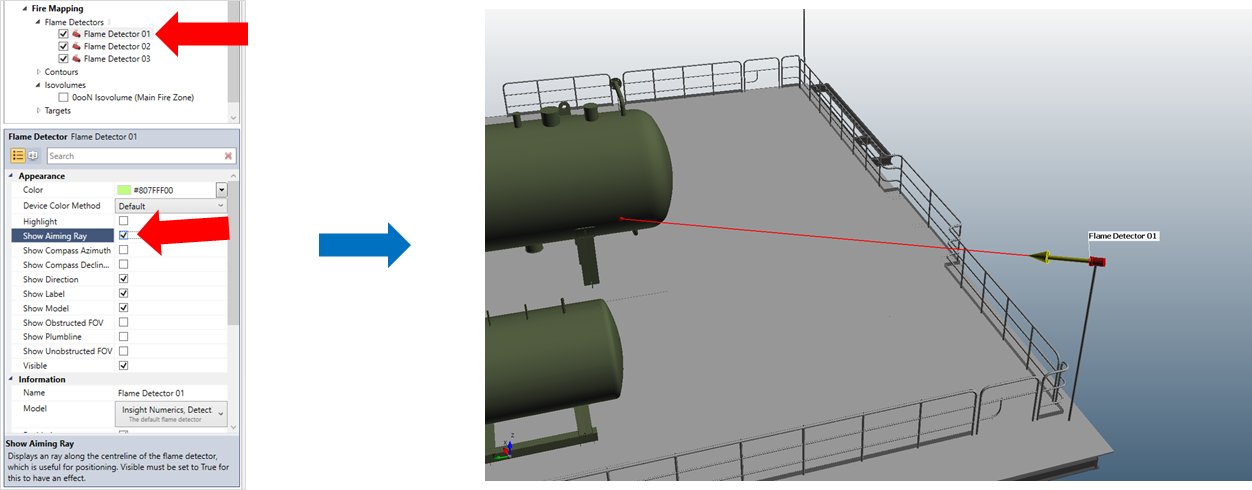
Tutorial 3 - Figure 15 - Indication of how to toggle on the visibility of the Aiming Ray for a detector
Combining the formatted table from the prior section with screenshots of the aiming ray can product informative documents about each detector which can be used as appendices in installation reports, as shown below.
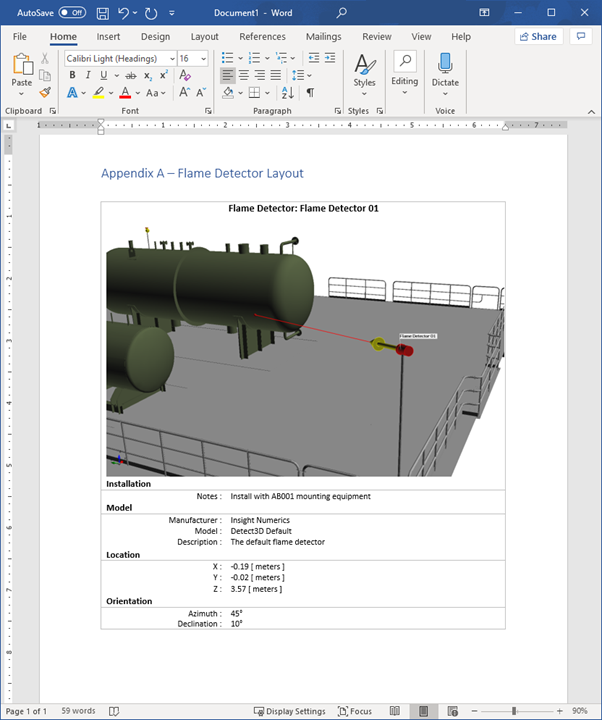
Tutorial 3 - Figure 16 - Word document showing one way how the flame detector layout report can be combined with screenshot images