Loading a Saved Project
Once you have opened Detect3D
-
Click the open folder icon
 or select File -> Open Project from the menu.
or select File -> Open Project from the menu. -
Select the Tutorial 5.d3d project file from the Detect3D Tutorials.zip (22MB) and click Open.
-
Upon completion the following window will appear.
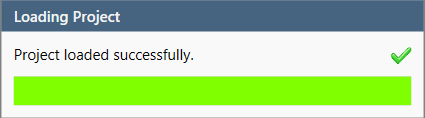
Tutorial 5 - Figure 05 - File loaded confirmation window
The project has now been loaded, continue to the next section.