Changing Zone's Risk Grade and Updating Coverage
From the last section, we saw that the Main Gas Zone with the Default Grade having a gas cloud size of 10 meters resulted in 87.1% 1ooN and 34.3% 2ooN. The 5m Gas Cloud risk grade was then set as the FOI Viewing Default. This section will change the risk grade associated with the Main Gas Zone which will affect coverage results but not change what is seen in the 3D window - opposite from the last section where coverage results were unchanged while the 3D window changed.
Select the Main Gas Zone in the Project Items Tab and change the Risk Grade to 7m Gas Cloud as shown below. After updating the risk grade the coverage results table will recalculate. Here the 1ooN coverage has lowered to 55.4%, this is expected because of the smaller gas cloud size.
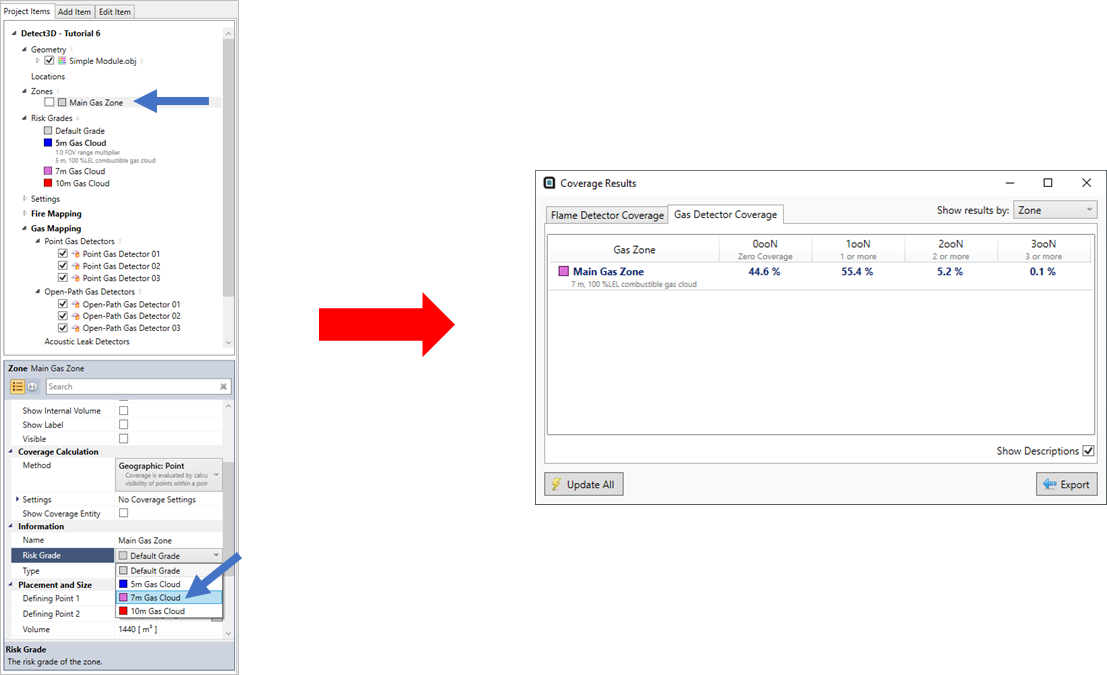
Tutorial 6 - Figure 07 - Changing the associated risk grade of the zone which will affect the coverage as it has a different gas cloud size
Notice that the 3D window remained unchanged in this process because the FOI Viewing Default (indicated by the blue arrow below) did not change. The colored square next to the zone will always correspond to the color of the risk grade applied to it, both in the Project Items tab and coverage table.
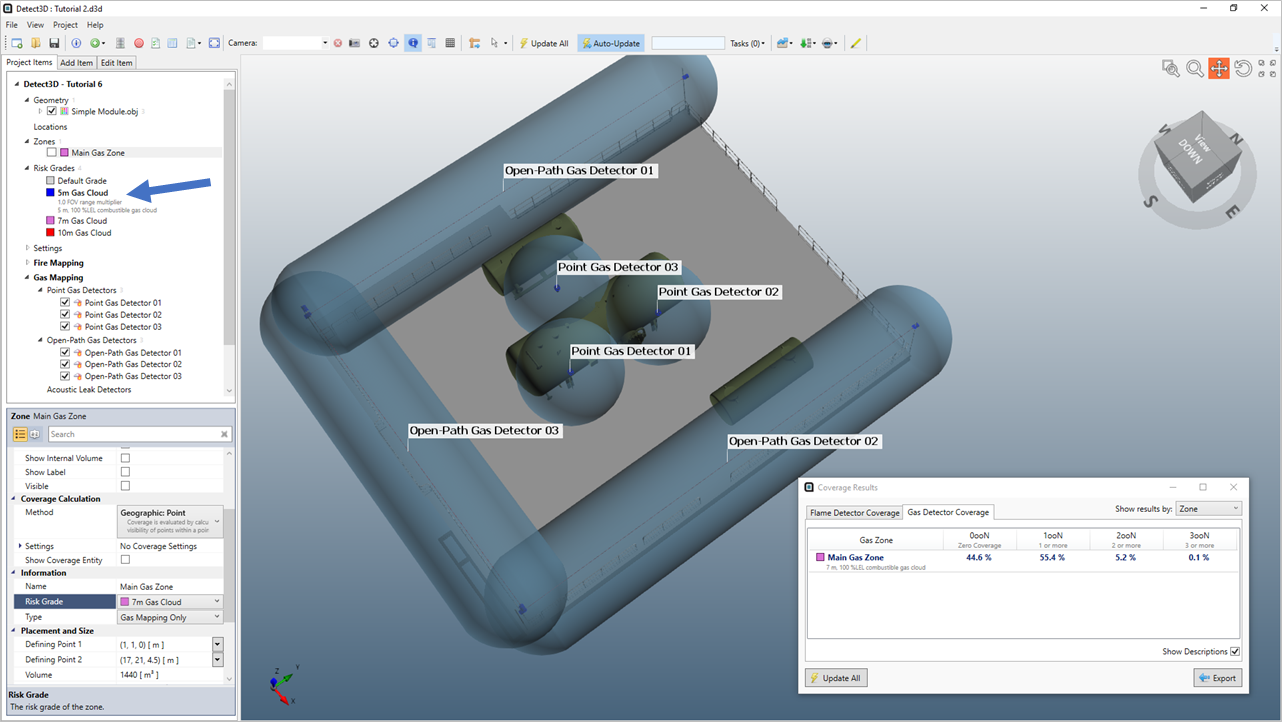
Tutorial 6 - Figure 08 - Indication of the updated coverage results when the associated risk grade was changed (red arrow) but the 3D window remained unchanged
Now change the Risk Grade for Main Gas Zone to 5m Gas Cloud created earlier in the tutorial. The 3D window now matches the risk grade assigned to the zone.
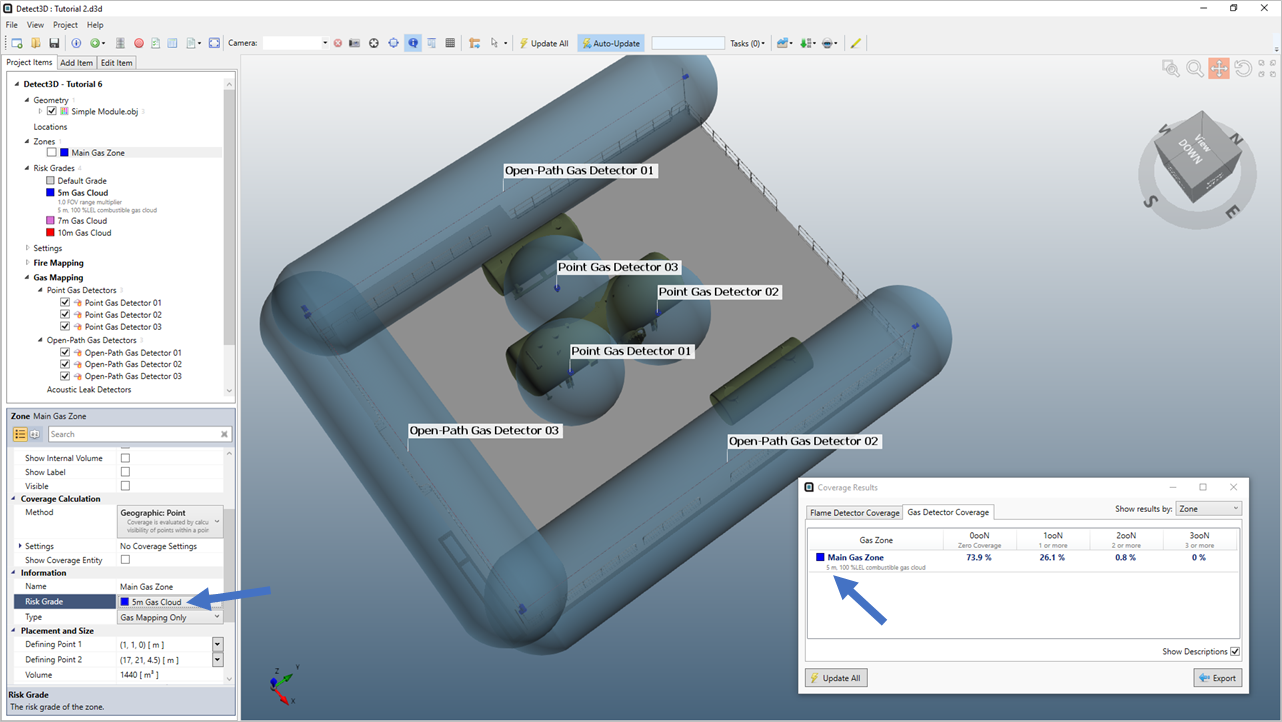
Tutorial 6 - Figure 09 - Updated Main Gas Zone with 5m Gas Cloud risk grade
It is recommended to keep the FOI Viewing Default the same as the risk grade assigned to the zone you are working with for your project.