Adding a Contour with the Multi-Point Method
Contours for the Multi-Point Method are defined in the same way as contours for the Point Method. The contour will automatically show the coverage for whichever method the associated zone used. This example will add a single contour and show the comparison between the two methods.
After changing the MP Region size to 1m width and 3m height:
-
Click the Add Item tab and select Contour from the dropdown menu.
-
The name of the contour will be automatically set.
-
Select Fire Zone: Multi-Point Method Zone from the Zone dropdown menu.
-
Select XY Plane from the On Plane dropdown menu.
-
Set the height of the plane to 1.5 meters in the text box next to Offset at: this is the same height as the contour defined in Tutorial 1.
-
Set the System as Zone.
-
Ensure the Visibility Range to be between 0 and 4 from the dropdown menus.
-
Click the Add Item button to add the contour to the project.
The below figure shows a comparison between the Point Method and the Multi-Point Method for the 1.5m contour. Notice how the edges of the colors are smoother with the Point Method as data exists for all the points within the zone, whereas the Multi-Point Method is more jagged. We also see that there are less "blind spots" in the analysis due to the MP Region being much larger (1m x 3m) than a single point, as in Figure 13 and 14 below.
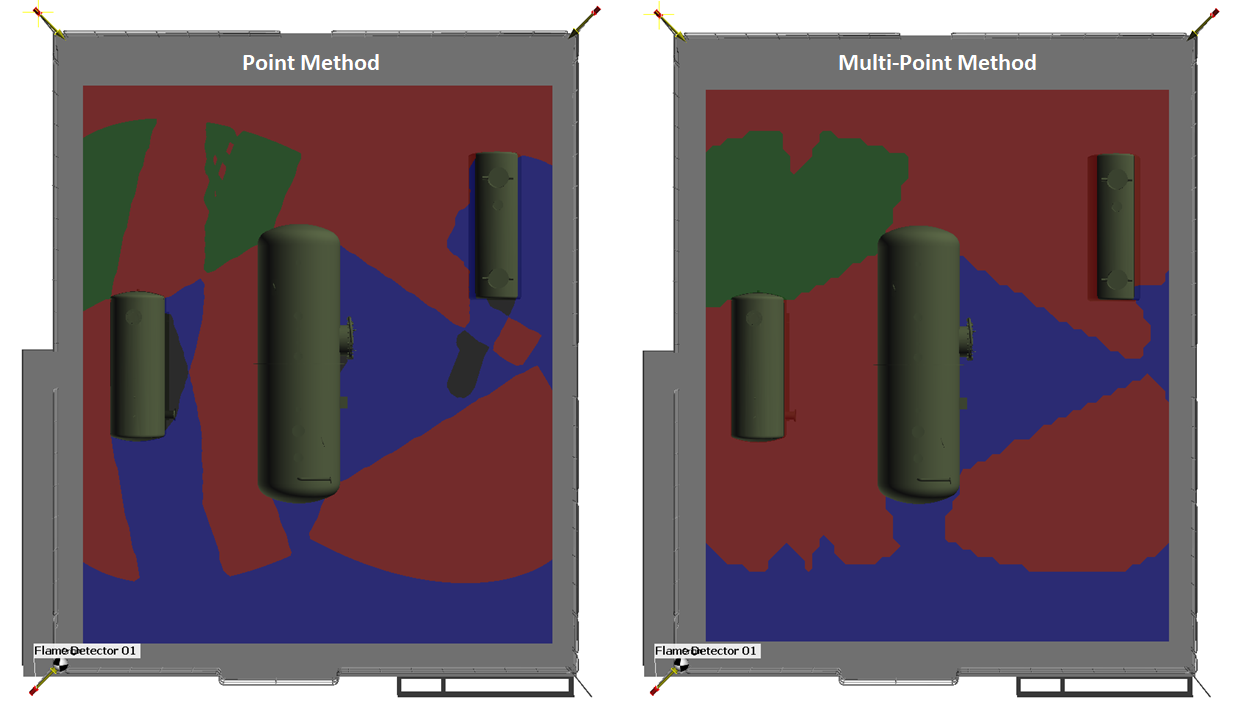
Tutorial 13 - Figure 13 - Comparison of the Point Method (left) to the Multi-Point Method (right) for a contour at 1.5m height
Change the height of both contours to be at 0 meters. The contour at grade (z = 0m) shows more blind spots as the three vessels obstruct the view. However with the Multi-Point method, these blind spots are reduced. A comparison of the two contours is shown below.
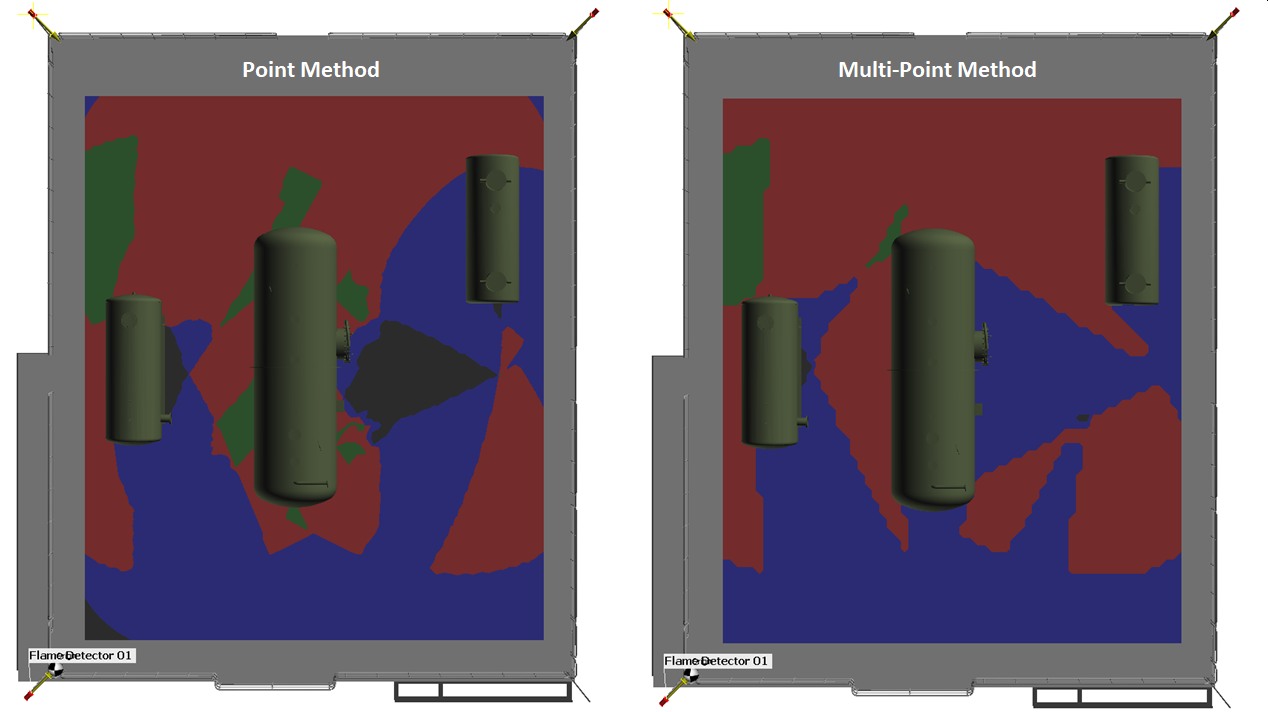
Tutorial 13 - Figure 14 - Comparison of the Point Method (left) to the Multi-Point Method (right) for a contour at 0m height
A new contour does not need to be defined for the Multi-Point Method. Alternative the the steps of adding a new contour listed above, you may opt to change the properties panel of an already defined contour to sync with a Multi-Point Method zone.
Before continuing to the next section, turn off the visibility of the contours by deselecting the checkbox next to the name of each under the Fire Mapping-> Contours header in the Project Items Tree.