Accessing Visibility Statistics
As flame detectors were already defined in Tutorial 1 the coverage table is update automatically when the zone is added to the project.
Select the Show Coverage Results icon ![]() on the tool strip menu, coverage percentages should be equivalent to the table shown below. Notice how for the three detectors in place, the Multi-Point Method results in slightly different values than the Point Method. This is to be expected and will change based on the dimensions of the Multi-Point Region as well as the size of zone and number of detectors in the project.
on the tool strip menu, coverage percentages should be equivalent to the table shown below. Notice how for the three detectors in place, the Multi-Point Method results in slightly different values than the Point Method. This is to be expected and will change based on the dimensions of the Multi-Point Region as well as the size of zone and number of detectors in the project.
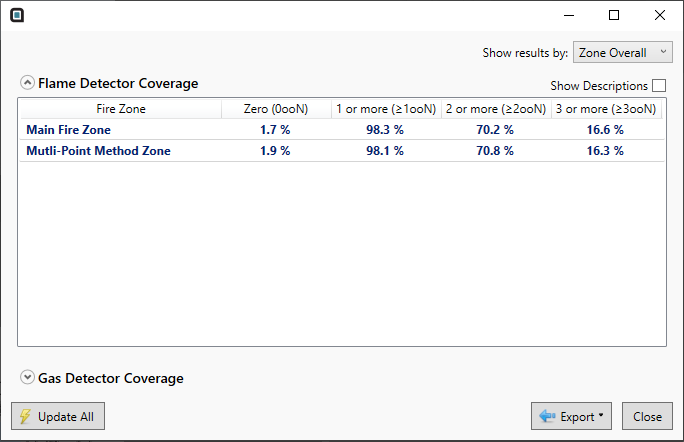
Tutorial 13 - Figure 07 - Coverage Results Window displaying the volumetric coverage results
Just as with any coverage results, the data can be exported to pdf and Excel formats to facilitate report writing. To do this select the Export button in the Coverage Results window and choose Flame Detector Coverage.
In the window that appears (partially shown below) choose either MS Excel, or PDF to select the export format. The results from the Excel file can be copied and pasted into emails and other Microsoft Office documents.
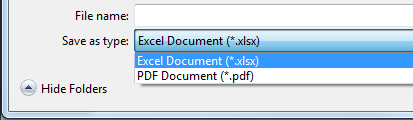
Tutorial 13 - Figure 08 - The two options for exporting coverage results: Excel and PDF