Passive Openings for Indoor Ventilation Simulations
For indoor ventilation cases, the passive opening does not push air out or pull air into the domain. It is an open region, defined like an hvac inlet, which allows flow both in and out - a zero pressure boundary.
To add a passive opening to your project:
-
Select Passive Opening as the Type when adding an HVAC or Fan to the project:
-
If you have a geometry item representing the cavity which will be the passive opening then set the Shape to Planar and Method to From Triangles. This will activate the equipment pick tool where you can hold Ctrl and left-click on the geometry item.
-
If you need to draw the shape of the passive opening shape on a wall, ceiling or other surface, set the Shape to Planar and set the Method to From Points. Use the multi-pick tool to click the corners of the shape for the passive opening. After the first point is selected, the multi-pick tool will snap to be axis aligned with the first point making it easier to draw box-type shapes (as further described here in the forced HVAC inlet definition tutorial).
-
-
Preview the passive opening to ensure it has the desired shape and in the intended location.
-
Add the passive opening to the project by clicking the Add Item button
When setting up an internal ventilation case, you can individually select the passive opening from the advanced drop down or it will be included if 'All HVAC' is listed, as shown below.
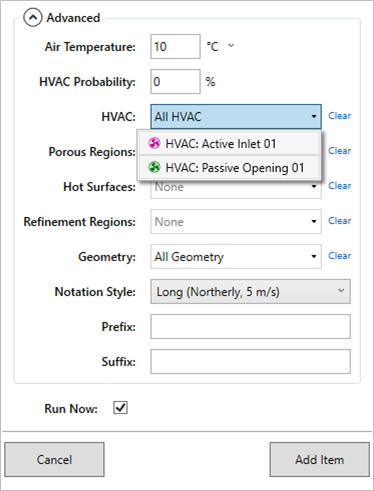
Once the internal ventilation simulation has finished, you can use post-processing visuals and monitors the same as with other projects. Below shows some screenshots of a example boxed enclosure with one HVAC inlet and one Passive opening. Notice the vector field indicating flow into the passive opening, streamlines also show how the flow from the inlet gets through the enclosure to the passive opening. Of course this is an oversimplified example but the passive opening capability is applicable to much more complex cases as well.
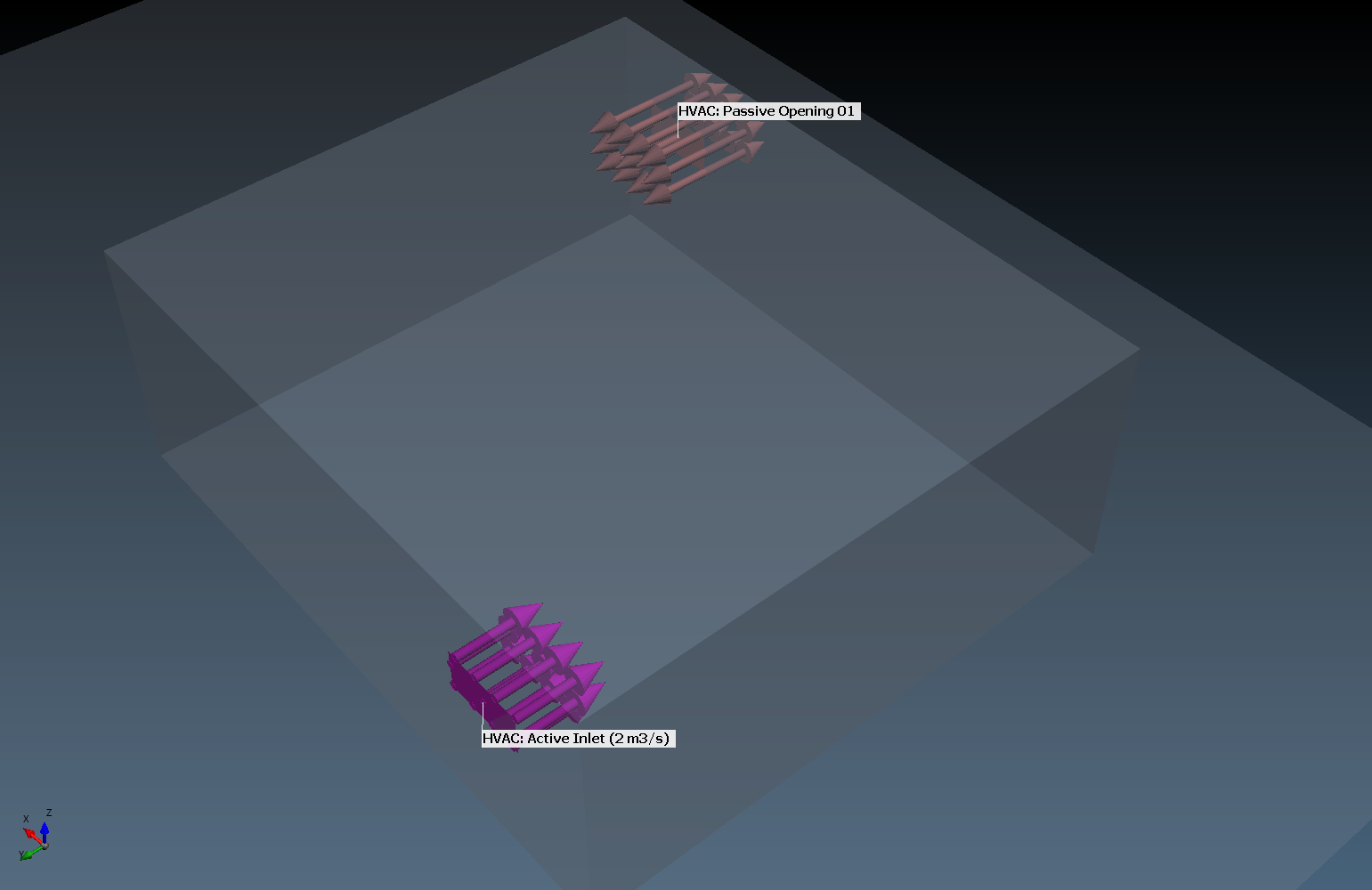 |
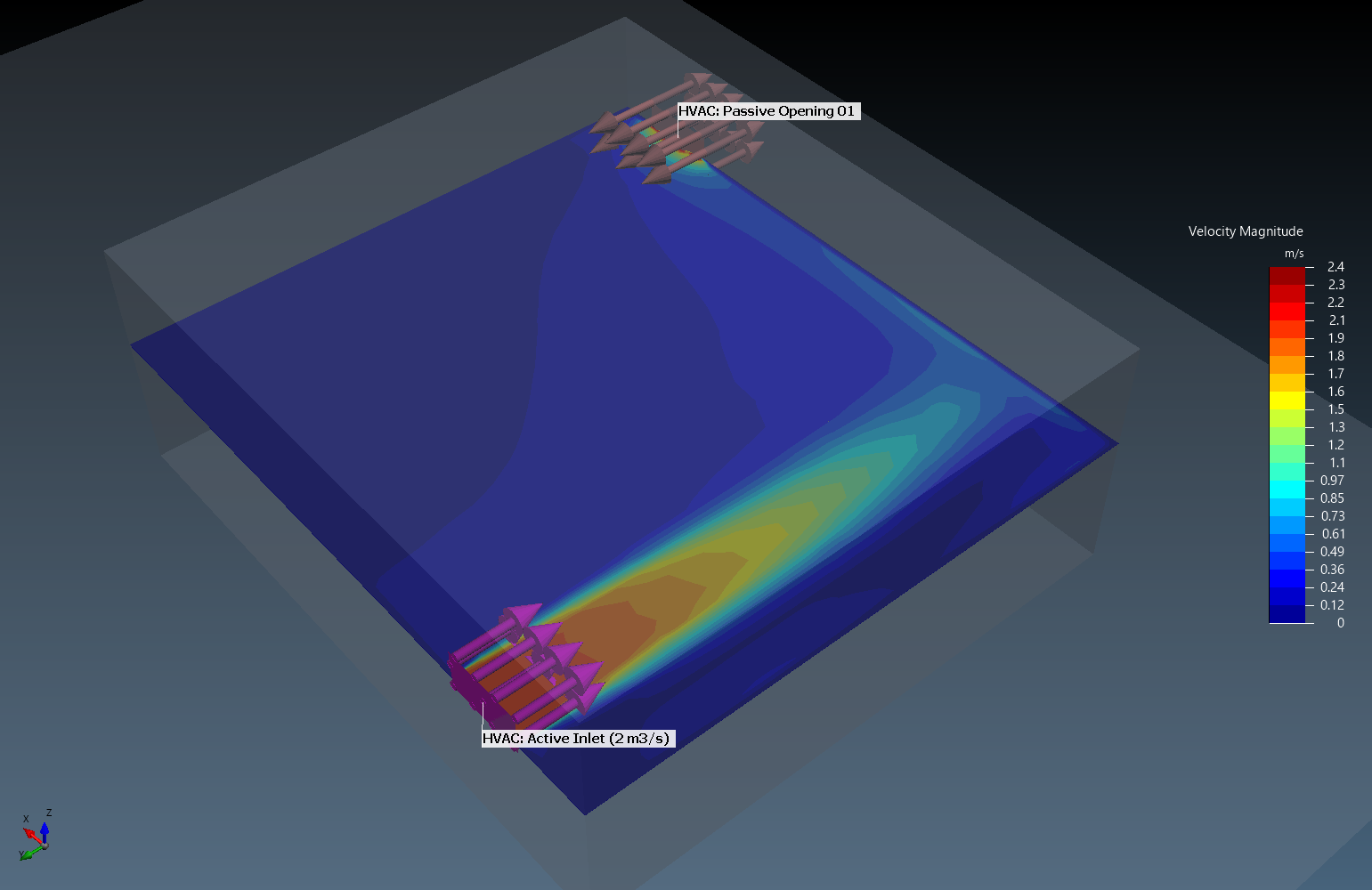 |
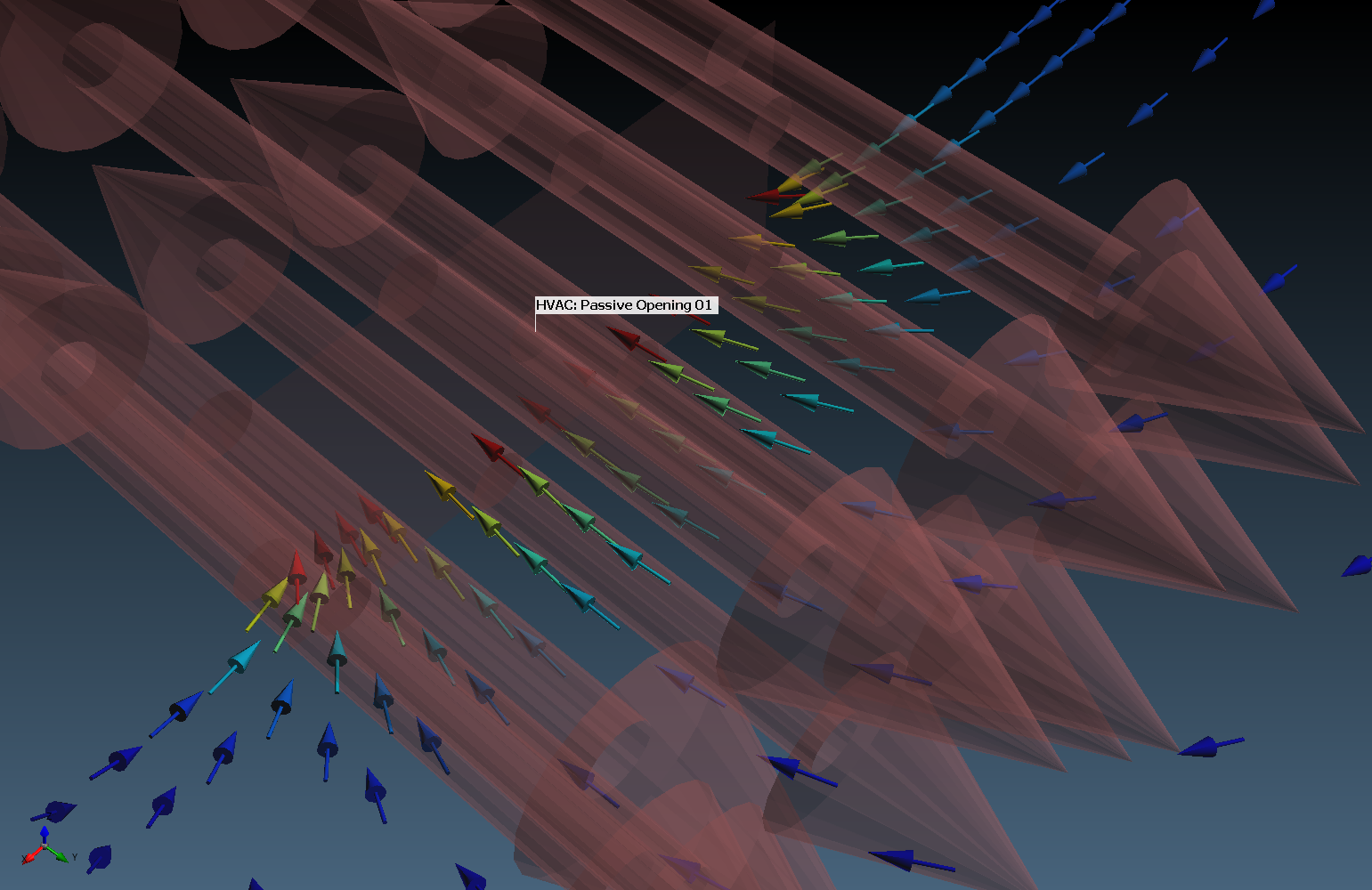 |
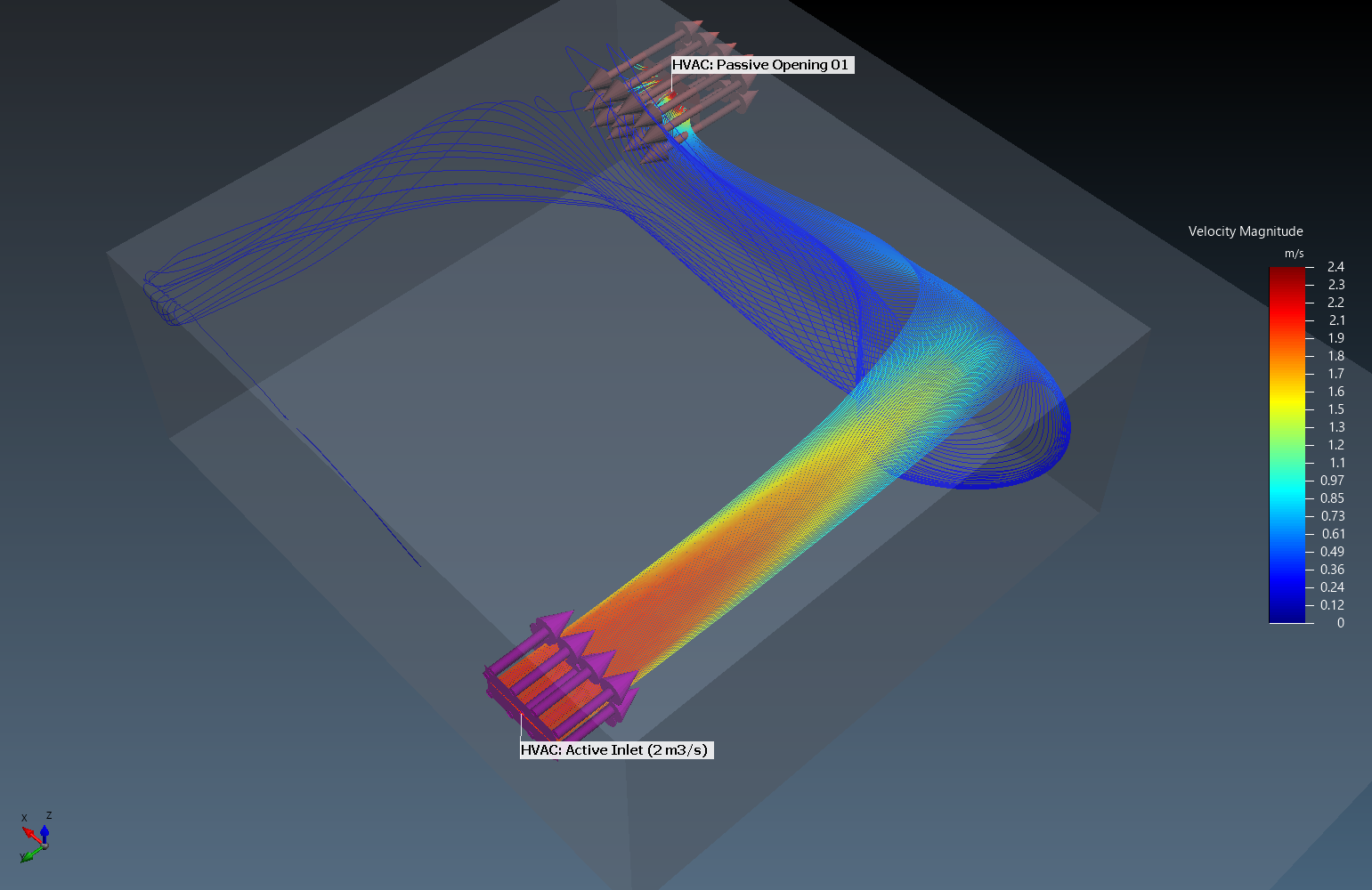 |
Pressure Variable
Most applicable for internal ventilation simulations, pressure can be seen as a post variable for contours, isosurfaces, and monitors. The contour below shows a contour of pressure from the example above – note that the pressure at the passive opening is set to zero, resulting in a positive pressure inside the enclosure.
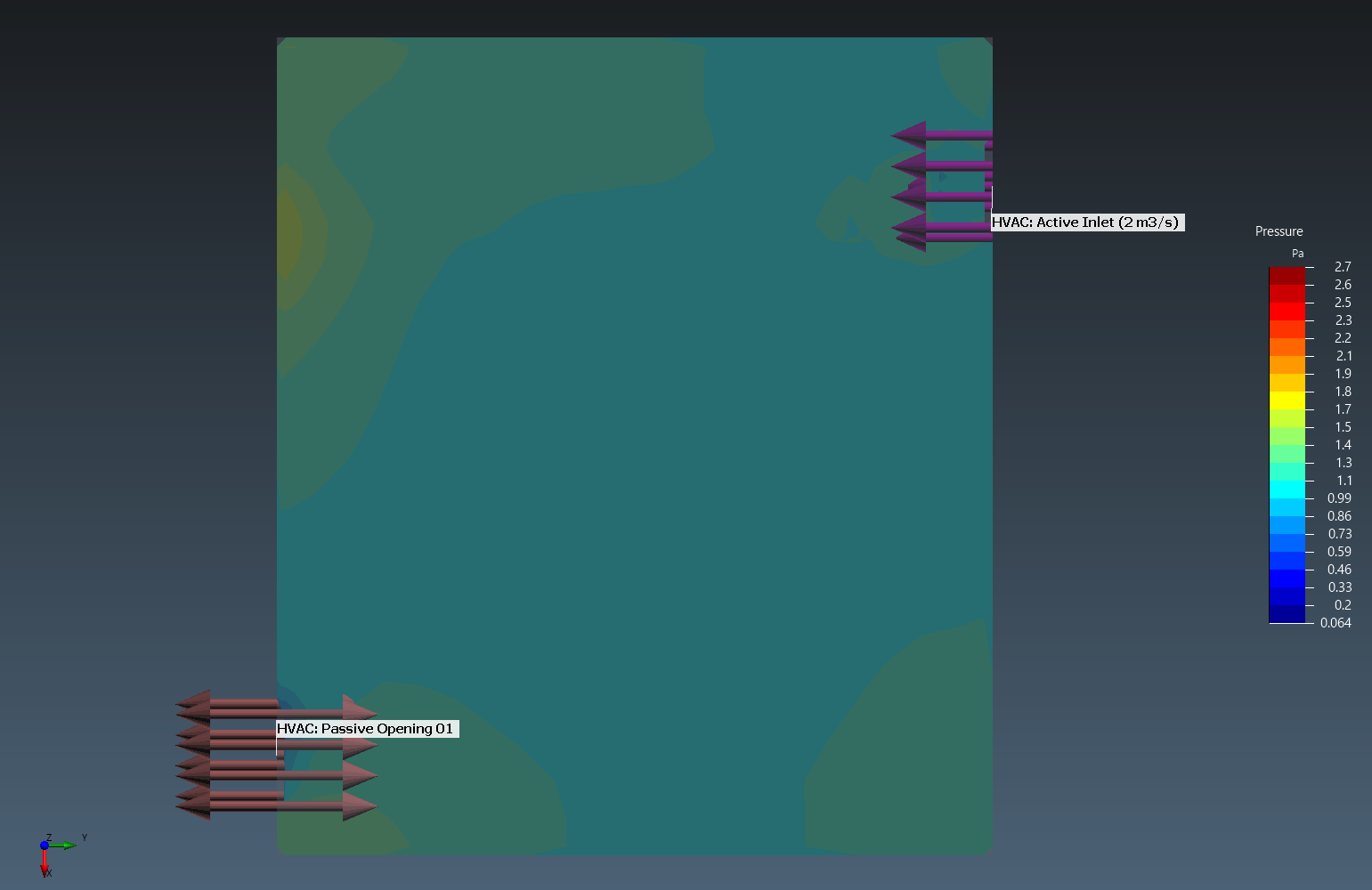
The variable can be selected from any of the variable drop down menus, including monitor points, lines, regions.