Loading a Saved Project File
Once you have opened in:Flux, click the open folder icon ![]() or select File -> Open Project from the menu.
or select File -> Open Project from the menu.
-
In the window that appears, navigate to the location of your Tutorial 1 save file or you can use the example file located in the inFlux Files for Tutorials 1 - 9.zip (81MB)
-
Select the Tutorial 1.ifx project file and click open
-
A small window will appear showing in:Flux loading the file.
-
Upon completion the following window will appear.
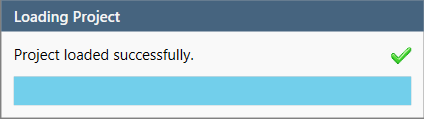
Tutorial 2 - Figure 01 - Confirmation splash window of a successfully loaded project file
The project has now been loaded, if any post-processing visualization are showing, turn off the visibility of each by deselecting the checkbox next to its name from the Project Items Tab.