Custom Gas Clouds
Rather than using the volumes and ranges listed in the columns of the Volume Analysis window, you can set your own:
-
Click the Custom Volumes tab and select the Add button
-
Choose the Variable for the custom gas cloud, this example will use the Flammable Gas Volume Fraction, %LFL
-
Set the Condition for the range of the variable to calculate: Greater than, Less than and Between options are available as well as the associated value for the condition. For this example use Greater than "60%LFL"
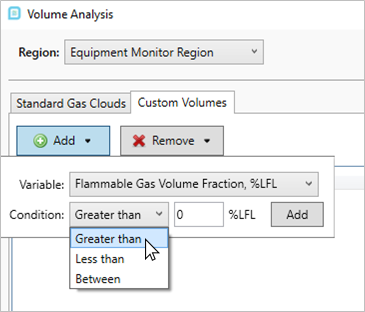
Tutorial 3 - Figure 31 - Choosing a condition for the custom volume
-
Click the Add button. You will be prompted if you want to update the data now, click Yes
After the data is acquired for each simulation, a new column will appear. In this case, the volume of gas >60%LFL contained in the Equipment Monitor Region for the Tutorial 2 simulation is shown below. If part of the cloud goes outside the monitor region bounds then that part of the cloud will not be included in any monitor region reported information.
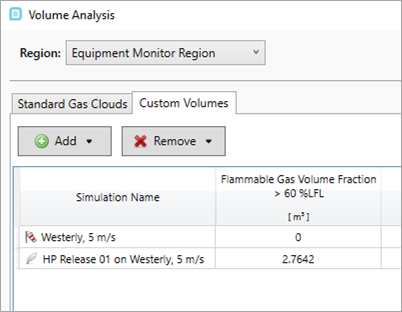
Tutorial 3 - Figure 32 - Results for created example Custom Gas Cloud
The above steps can be repeated for other variables and other ranges of values, e.g. LFL between two alarm levels, or volume of H2S above a ppm value. Several options are available.
The next and final section will go over the Ventilation Analysis Window.