Constant Coloring
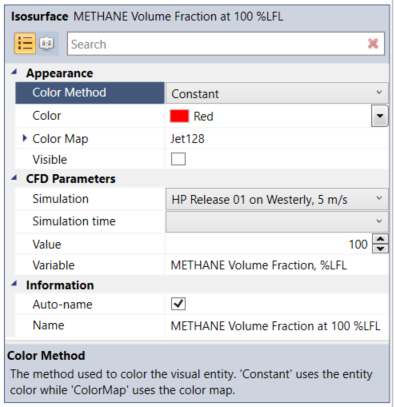
Tutorial 6 - Figure 10 - Properties Panel showing location of the Color Method property
You may opt to have a visualization be a single specific color. For any of the Visualization Items in the Project Items tab, under the Appearance section, choose Constant as the Color Method and select the Color you desire the item to be from the color swatch dropdown menu. This is the automatically chosen Color Method for isosurfaces when you define them from the Add Items tab, however, you may manually set streamlines, vectors, and contours to be a constant color as well.
Clicking the Color dropdown menu will open a selection of color swatches to choose from, from here you may click the Advanced button to enter RGB and alpha (transparency) values.
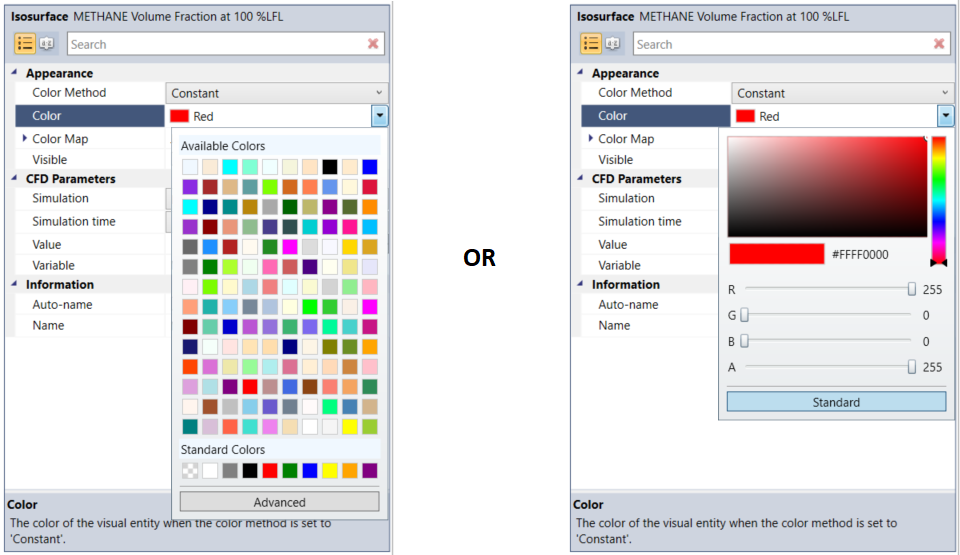
Tutorial 6 - Figure 11 - Showing the two options for selection of a constant color for a visualization item
The color chosen in the Color option will be ignored when the other Color Methods (Color Map and Default Color Map) are selected.