Default Color Map
The default color map can be set in the Project Settings. This color map can be selected from the Color Method menu option so that all the visualizations in your project have the same coloring and same scale (maximum and minimum values).
To set the default color map:
-
Click on the Project Settings option in the Project Items tab
-
Under the Defaults header, select the small arrow next to Default Color Map to expand the color map options
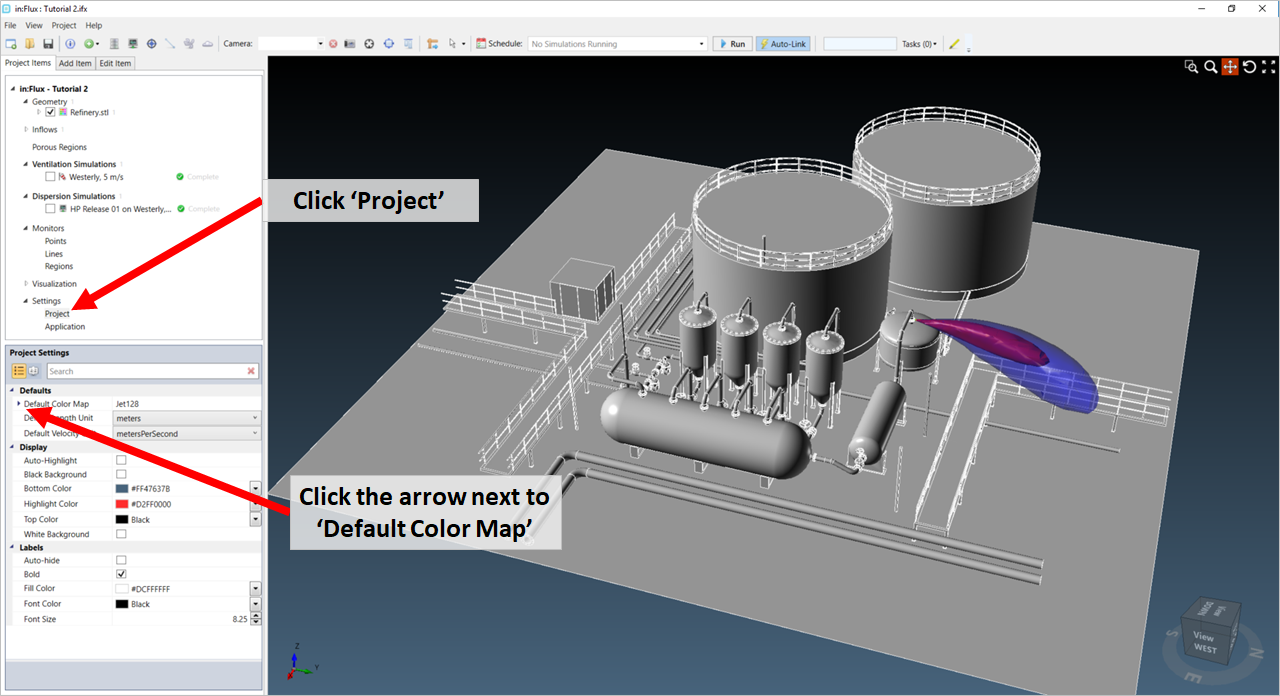
Tutorial 6 - Figure 20 - Indication of where to set the Default Color Map of in:Flux
-
Choose the ranges (minimum and maximum values) and the desired Color Map from the Palette dropdown menu.
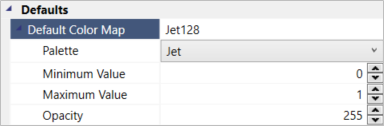
Tutorial 6 - Figure 21 - Options for the Default Color Map: Palette, Minimum Value, Maximum Value, and Opacity
-
Click off the panel to confirm your entry.