Number of Intervals
For each contour, there is a range of values displayed. For in:Flux, the steps between that range are known as intervals. The default for contours has been set to 20, this can be seen in the legend as there are 20 intervals (or colors) between the maximum and minimum values.
The number of intervals can be increased to smooth the transition between colors and large gradients.
The two images below show a comparison between contours with the default 20 intervals, 60 intervals, and 100 intervals.
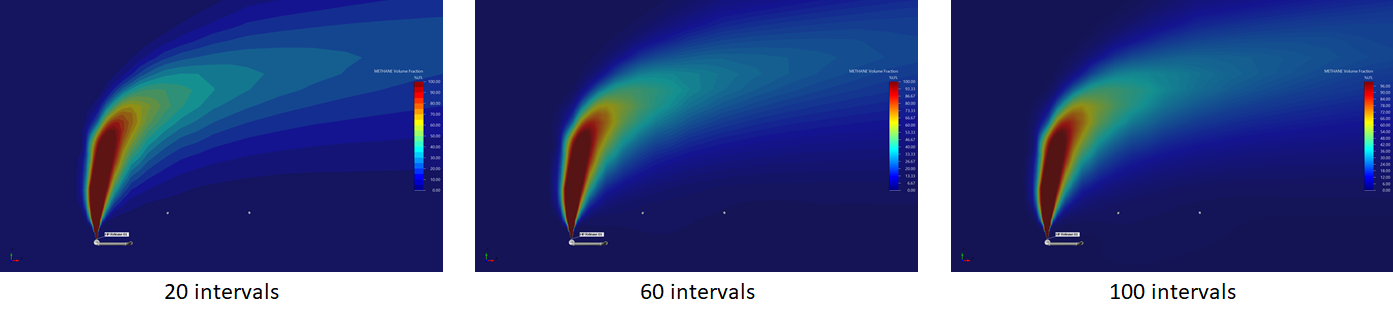
Tutorial 6 - Figure 74 - comparison of the number of intervals for a mass fraction contour
Changing the number of intervals does not affect how long it takes to display the contour or extract the data from memory.
The above figure makes use of the METHANE Volume Fraction at z=5.94 contour from Tutorial 4. To change the number of intervals shown in a contour:
-
Click the desired contour you want to change so that the properties panel is visible.
-
Under the Appearance section, change the Number of Intervals value. If the legend is linked to this contour, the intervals of the legend will also change.
-
Tip - once you enter a new value, click in the 3D window to update the contour. The text of the selected contour will be gray while the update is made.
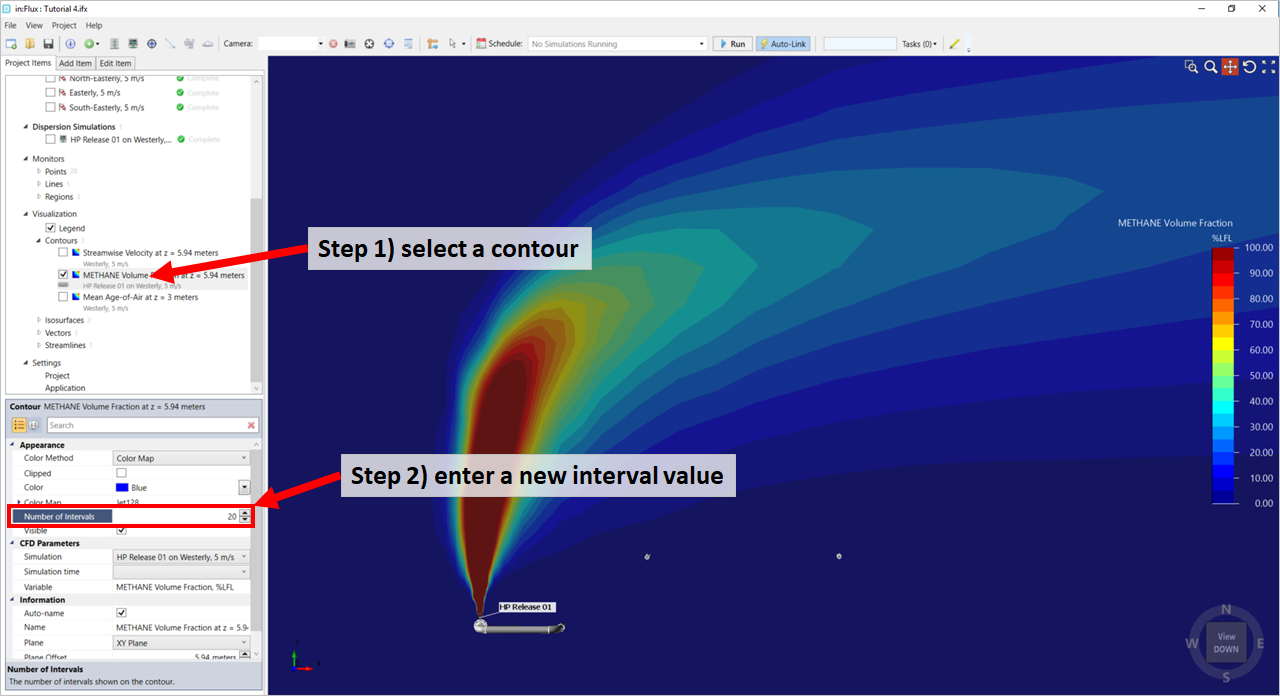
Tutorial 6 - Figure 75 - indication for changing the intervals shown for a selected contour