Grid Overlay
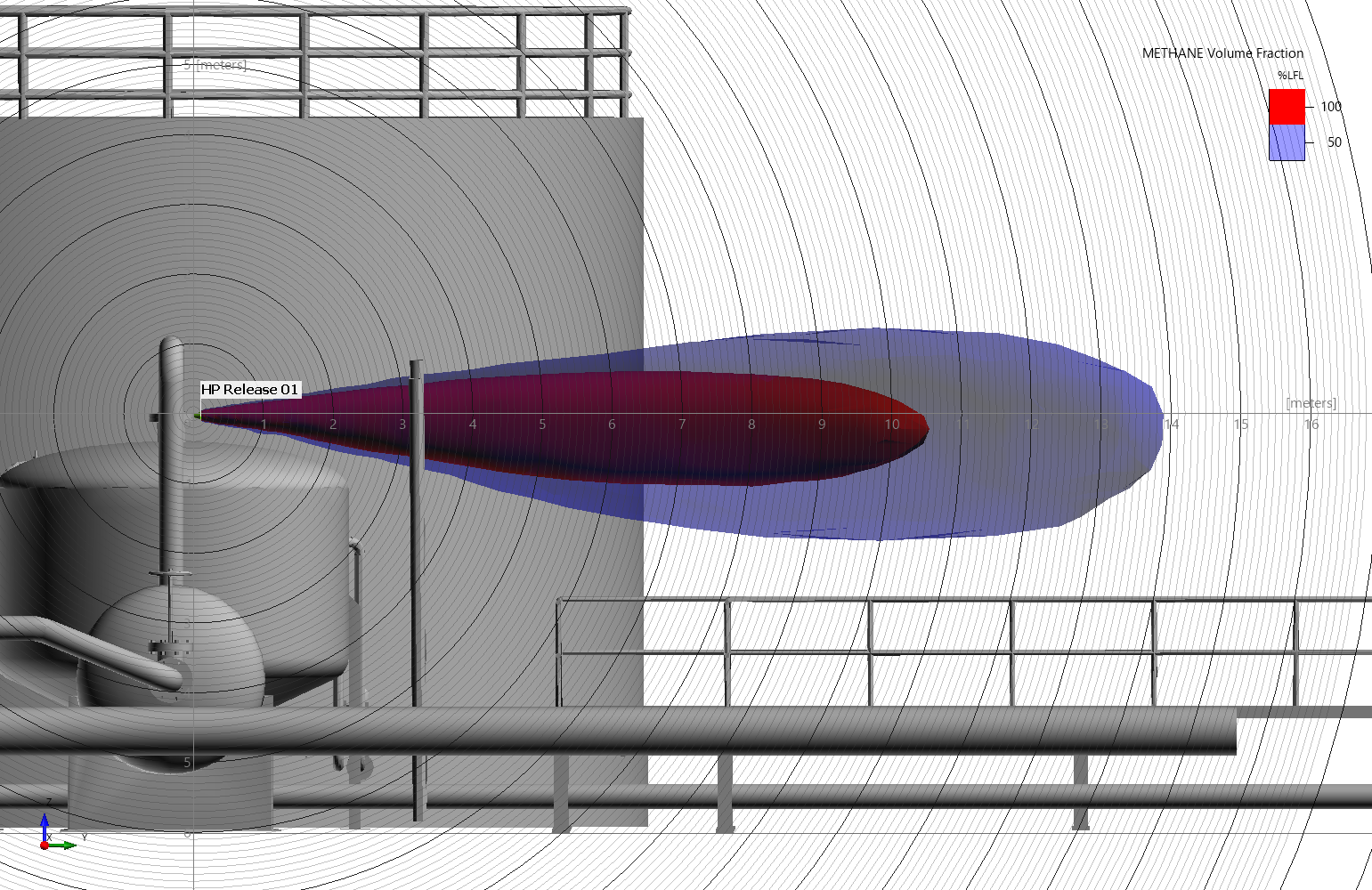
As of version 3.1, in:Flux can display a grid overlay in the 3D window. This option can be toggled on and off similar to the clip plane by clicking the (![]() ) icon on the toolbar. If you are not currently
in Orthographic mode, you will be prompted to do so. The perspective can be changed from the view menu or by pressing Ctrl+P on the keyboard.
) icon on the toolbar. If you are not currently
in Orthographic mode, you will be prompted to do so. The perspective can be changed from the view menu or by pressing Ctrl+P on the keyboard.
Upon toggling the grid on, the Grid Options window will appear, shown below.
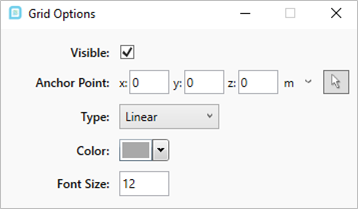
Various options are available to edit:
-
Visible - toggles the visibility of the grid overlay. This is synced to the button on the toolbar.
-
Anchor point - sets the starting coordinates of the grid overlay, rather tha the default origin. This could be set to a leak location for instance.
-
Type - linear and radial grid options are available
-
Color - sets the color of the grid lines and text
-
Font size - sets the size of text on the grid
Note, toggling the visibility off of the overlay from the toolbar will close the Grid Options window. Click the toggle button again to open the window back up.
Grid Overlay Examples
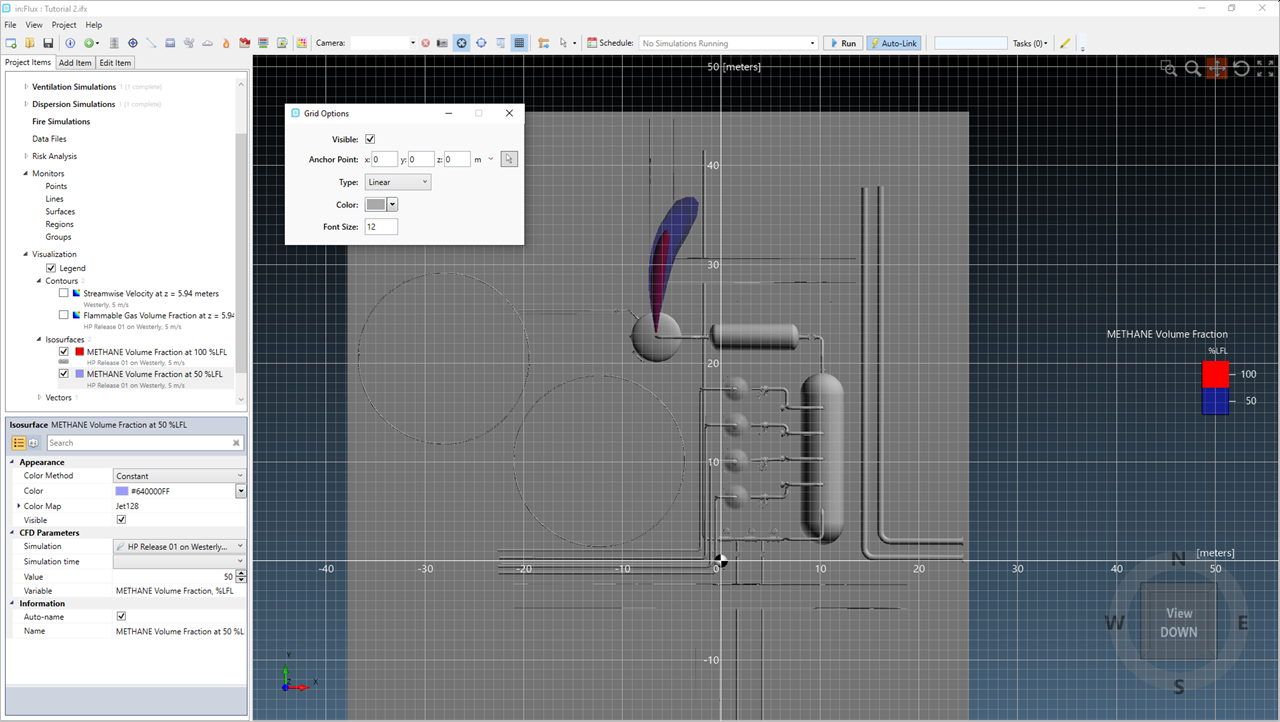
Default option shown above with grid centered at origin with linear option selected
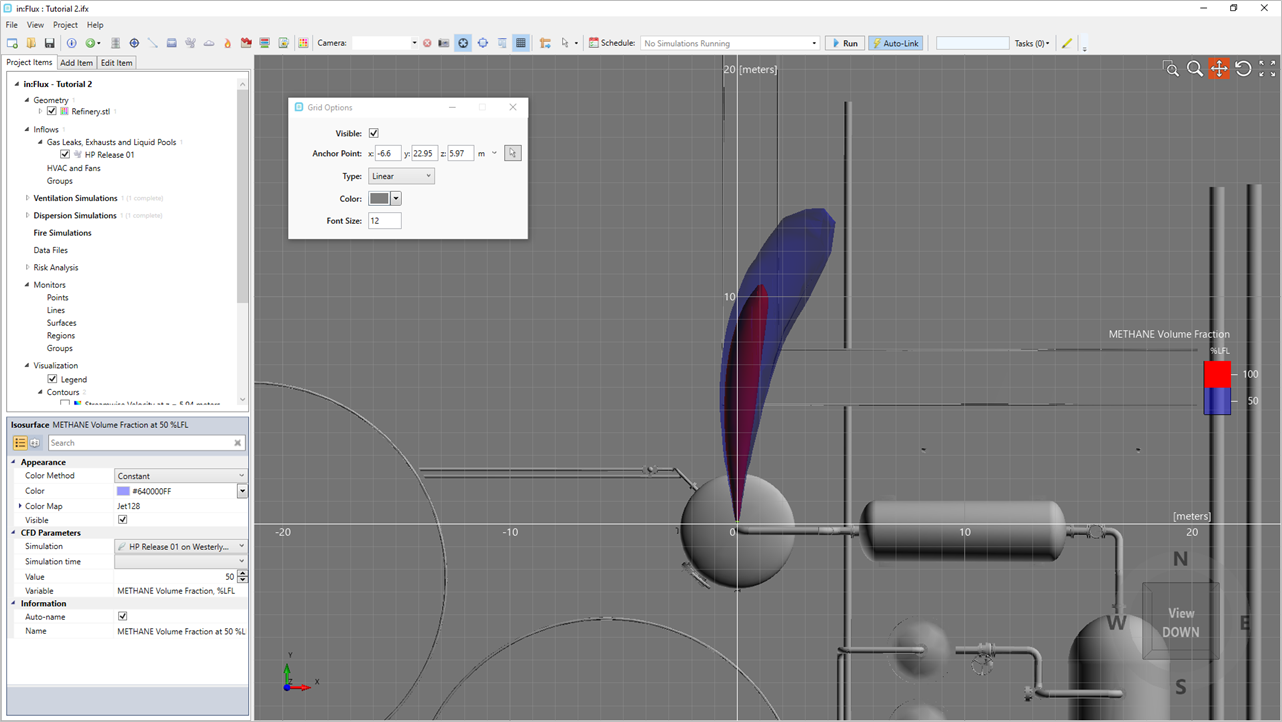
Anchor point in the above has been set to the leak location showing the length of the 50%LFL plume
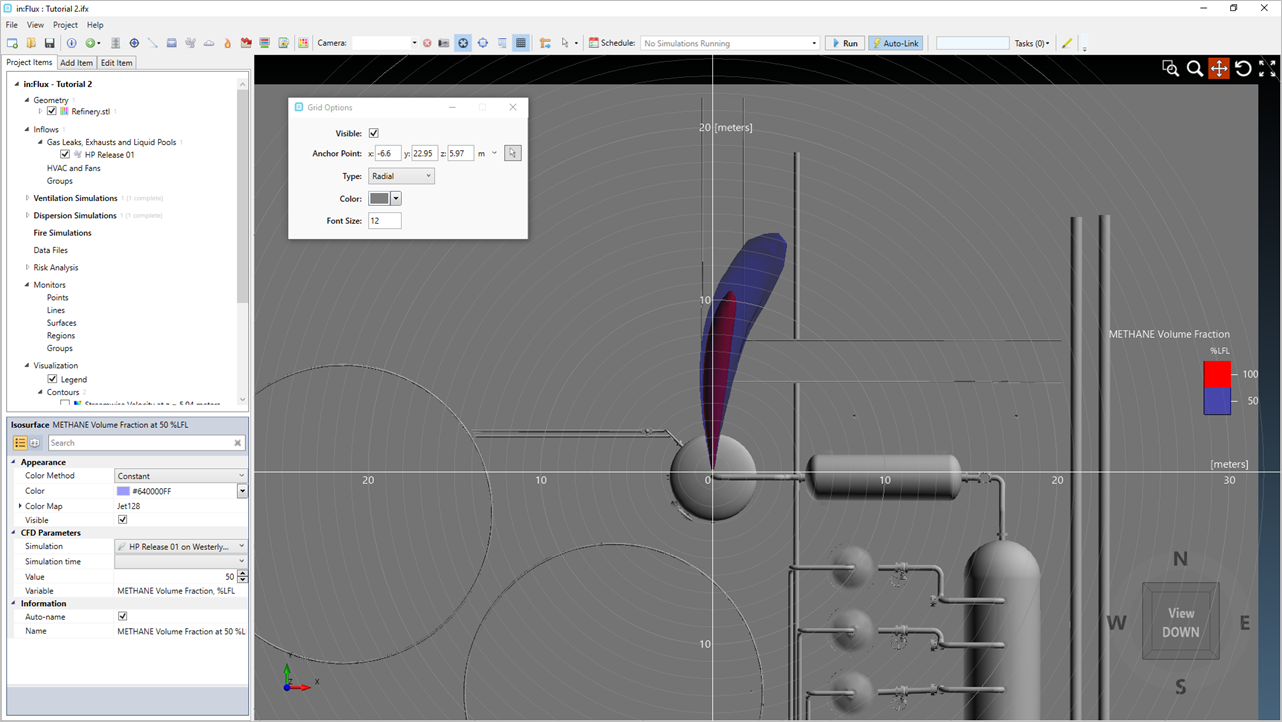
Type set to radial grid in the above with the anchor point set to the leak location
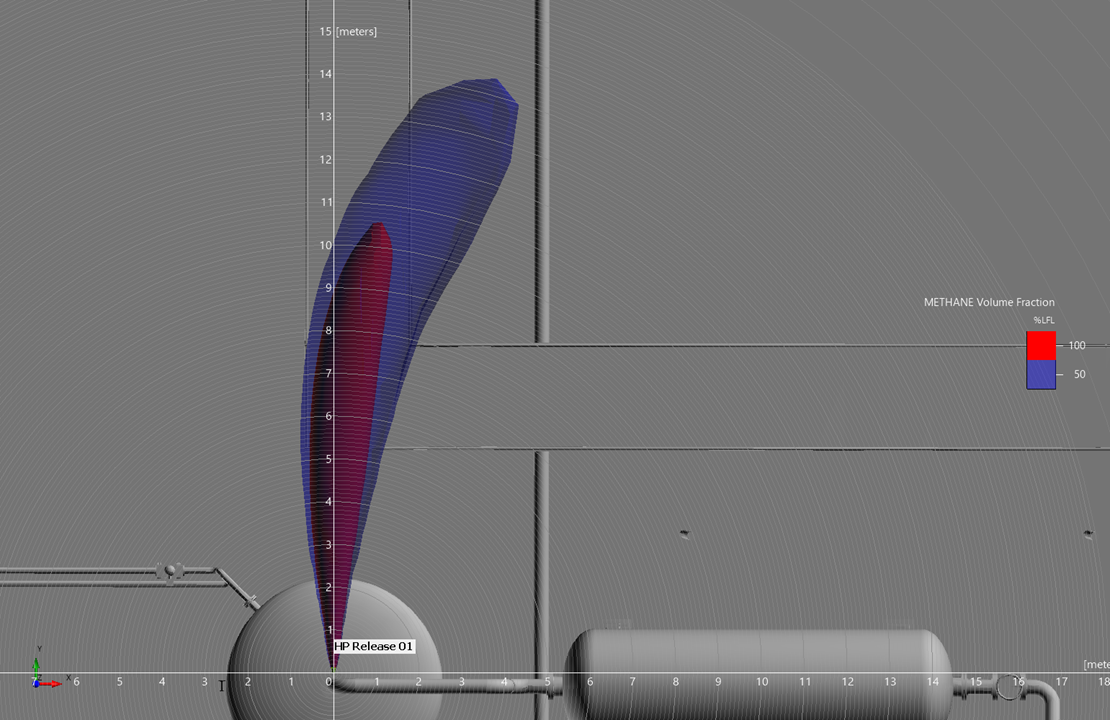
Screenshot of zoomed in view for radial grid centered at leak location.
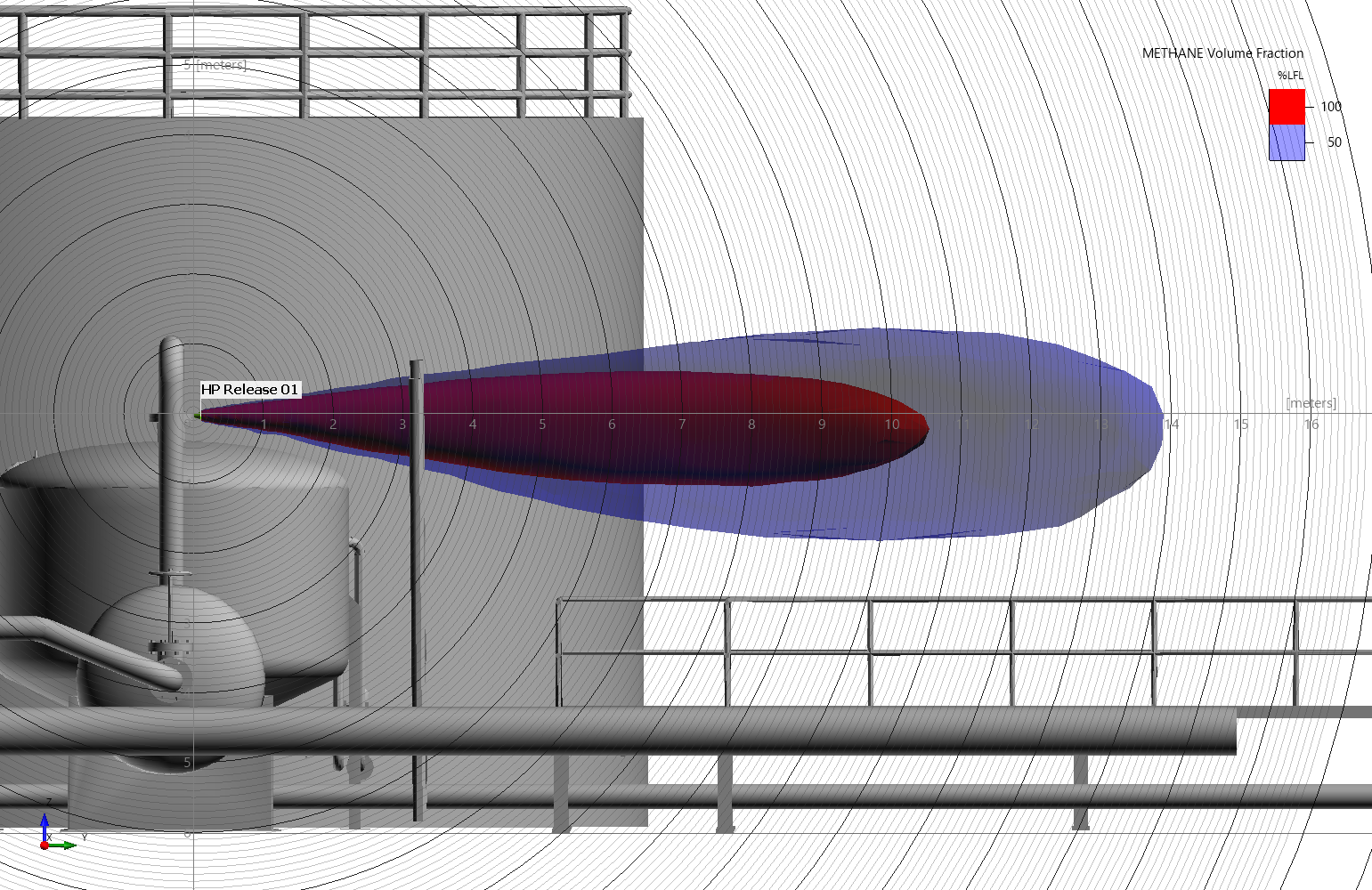
Screenshot of side view of radial grid centered at leak location with legend set to Top Right