Assigning Simulations to Visuals
Once simulations have been completed and visuals defined it becomes tedious to manually change each visual to a specific simulation.
in:Flux allows for users to set all the visualization of a project to a single simulation in just two clicks.
-
For any completed simulation, right-click on the name in the Project Items tab.
-
Select the '
 Set For All Visuals' option
Set For All Visuals' option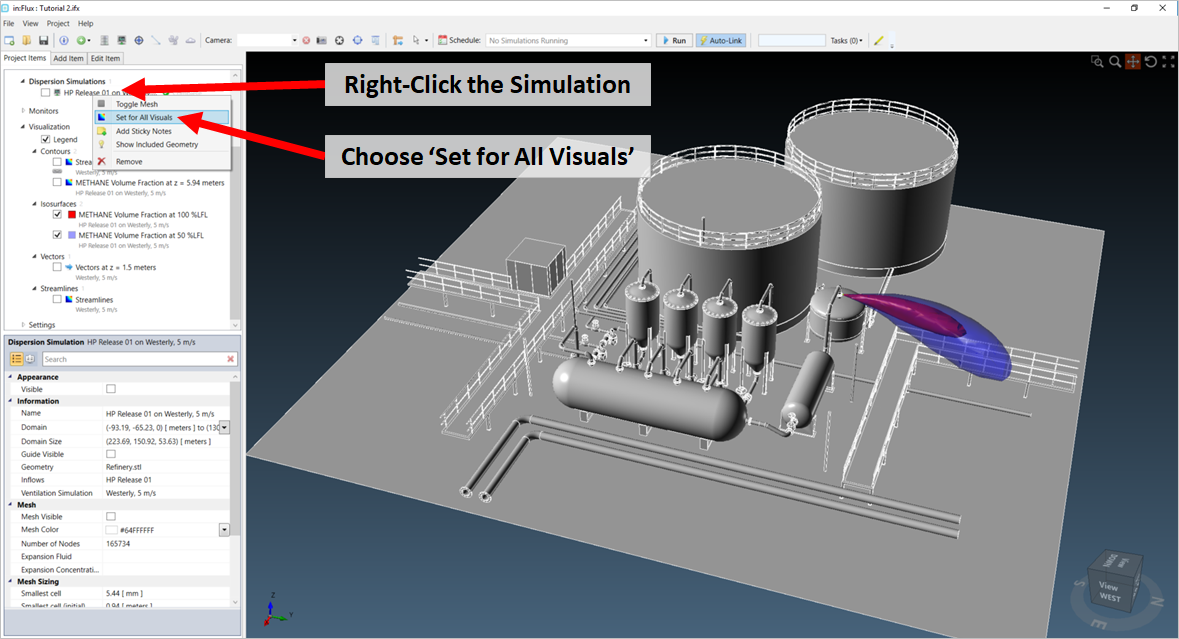
Tutorial 6 - Figure 28 - Steps for assigning a simulation to all visuals
-
After in:Flux retrieves the necessary data from memory, for each visual defined the Simulation parameter in the properties panel will be set to the selected simulation in Step 1. However, the visuals will retain the same Variable they have been originally assigned. Meaning, in this example below using the project file from Tutorial 2, that both contours will be synced with the dispersion simulation case but the variable of the first contour (shown) is still Streamwise Velocity thus the contour represents the velocity on the z = 5.94 meter plane due to the wind and dispersion release. This is also apparent with the streamlines. Notice that the isosurfaces remain the same as they were already defined to the dispersion simulation.
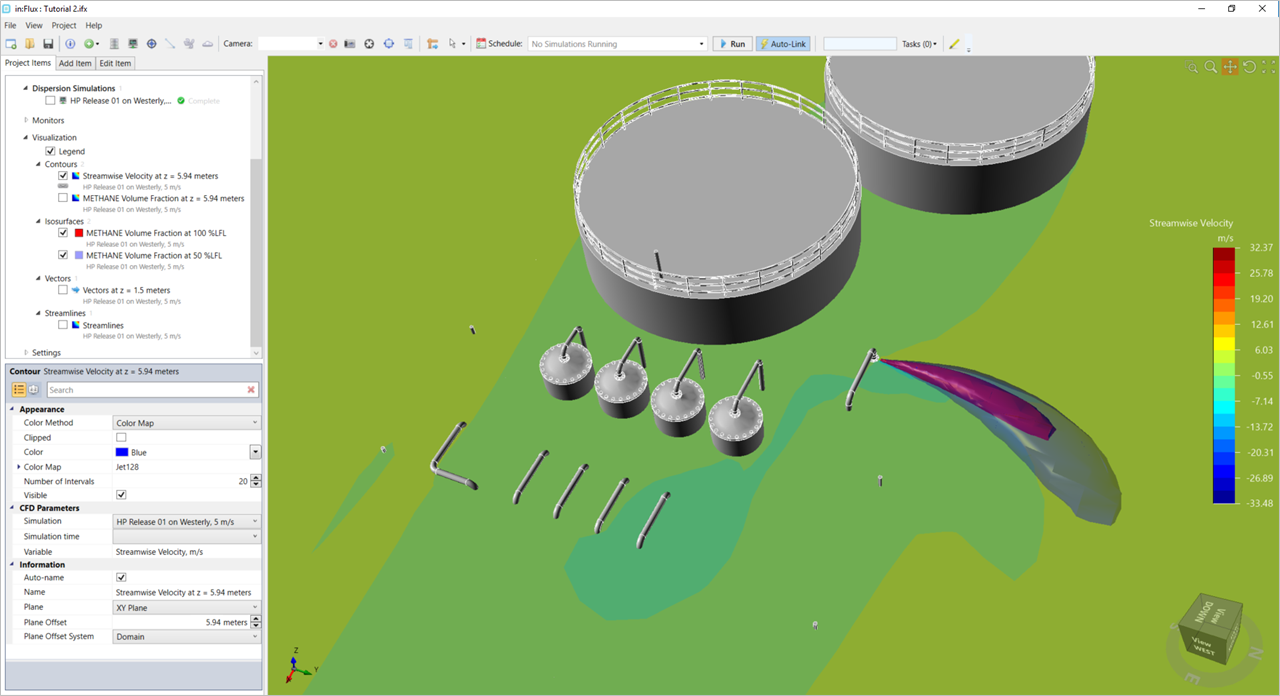
Tutorial 6 - Figure 29 - Showing the streamwise velocity of the dispersion simulation as well as the isosurfaces of 100% and 50% LFL

Tutorial 6 - Figure 30 - Streamlines representing the velocity magnitude of the dispersion simulation
If this is ever done by accident you can always go back to each visual and manually change the Simulation under the CFD Parameters header.