Dispersion Simulations with Multi-Component Gases
Once an inflow with a multi-component gas is defined, setting up the dispersion case is the same as the other tutorials and can be done with just a few clicks.
To setup a dispersion simulation for the created multi-component gas:
-
Click the Add Item tab and select Dispersion Simulation from the dropdown menu.
-
The Westerly, 5 m/s ventilation case will already be selected in the Ventilation: dropdown menu.
-
In the Inflow: dropdown menu, select HP Release with H2S as shown in the figure below.
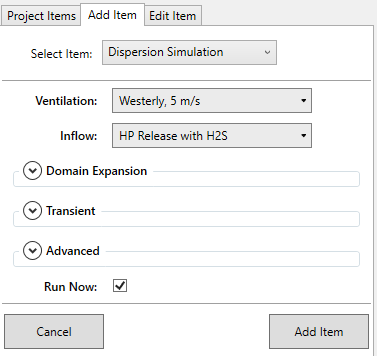
Tutorial 7 - Figure 17 - Add Item panel for setting up the dispersion case with the gas mixture
-
Leave the Mesh Expansion, Transient and Advanced options alone for now. For some cases you may want to track a certain component's concentration, e.g. 20ppm of H2S. The Mesh Expansion option enables in:Flux to expand the domain and mesh when the specified concentration reaches the edge of the domain. Setup for this feature is discussed in the Advanced Capabilities section.
-
Make sure the Run Now checkbox is selected and click the Add Item button.
-
Once initialized, the green progress bar will appear, and you may open the simulation monitor by double clicking on the dispersion case name. Figure 18 and 19 show that the simulation monitor includes the Mass Fraction for the bulk gas mixture.
-
After the simulation progress bar reaches 100%, in:Flux will refine the mass fraction calculation and go into a "Finalizing" mode before completing.

Tutorial 7 - Figure 18 - Simulation Monitor for gas mixture dispersion case

Tutorial 7 - Figure 19 - in:Flux window showing simulation monitor with the bulk Mass Fraction selected to preview the currently calculated contour
When the dispersion simulation has fully completed, continue to the next section to review the variables available for post-processing for both individual components as well as the bulk properties.