Adding an Inflow with a Shutdown Time (ESD)
In this section we will create a new inflow with a shutdown time for use in a transient simulation. The HP Release 01 defined in Tutorial 2 will be used as a template
Ensure that the checkbox next to HP Release 01 in the Project Items tab is off so that it does not visually appear in the 3D window.
-
From the Add Items tab, select Gas Leak or Emission as the Select Item
-
Ensure the Type is High Pressure Gas Leak and then enter a Name of "HP Release 01 with ESD"
-
From the Template dropdown options, choose HP Release 01. The properties and location of the leak will be copied to all of the text boxes in the panel and a red inflow will appear in the 3D window as Figure 17 shows below.
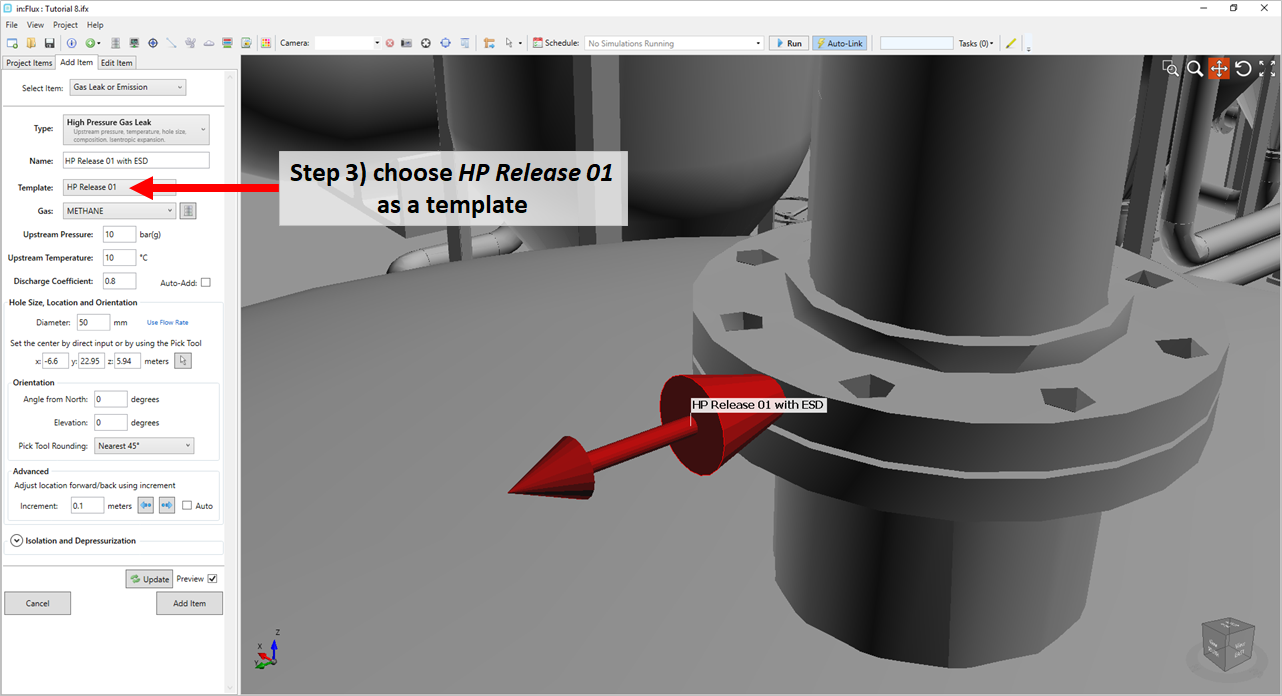
Tutorial 8 - Figure 17 - selection of a template inflow to copy the location and orientation of HP Release 01
-
Near the bottom of the panel click the Isolation and Depressurization text or arrow to open the ESD panel.
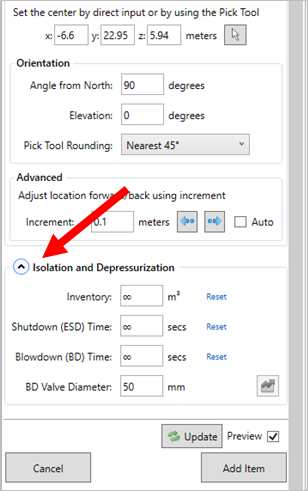
Tutorial 8 - Figure 18 - red arrow showing where to open the shutdown panel
-
Set the Shutdown Time to "10" seconds. Once entered, you may view the depressurization transient graph by clicking the green graph icon (
 ) shown in Figure 19 below. This verifies that at 10 seconds the shutdown will occur and the upstream pressure will reduce to 0 bar (g).
) shown in Figure 19 below. This verifies that at 10 seconds the shutdown will occur and the upstream pressure will reduce to 0 bar (g). -
Leave the Inventory as infinite for now. If any of the infinite values are accidentally changed, you can return them to their original state by clicking the Reset text.
-
Click the Add Item button to add the HP Release 02 with ESD to the project.
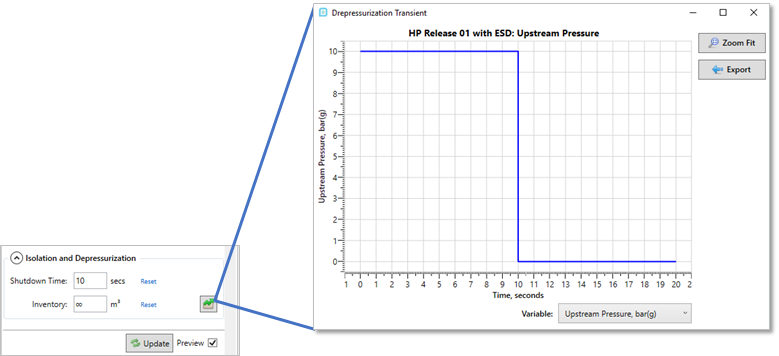
Tutorial 8 - Figure 19 - view of add item panel with a 10 second shutdown added to the inflow
After the inflow is added to the Project Items tab you can still view the transient profile graph by right-clicking the inflow and choosing View Transient Profile as shown in Figure 20 below.
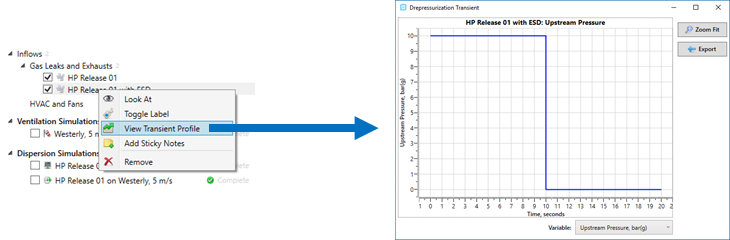
Tutorial 8 - Figure 20 - viewing the transient profile graph after a leak has been added to the project