Defining Monitor Groups
Monitor Groups help organize and distinguish sets of monitors in large projects (having 100s to 1000s of monitors). Monitor Groups can also be used to create a sub-set of points to differentiate or compare optimization cases, e.g. existing layout vs optimized.
A Monitor Group can be added via the Add Items tab or by right-clicking Monitor Group in the Project Items tab and pressing 'Add' or by opening the Monitor Group Manager (  ) on the toolbar.
) on the toolbar.
Monitor groups Group 02 and Group 03 were defined in the previous section, they can be renamed here or via its properties panel in the Project Items Tab. However, if you imported the monitors by merging the provided ifx file then a third group called Imported Monitors will be present. The below steps show how to rename the groups and move monitors from one group to another.
-
From the Project Menu select the Monitor Group Manager
-
In the window that appears, click the Group 02 text on the left Groups section of the window.
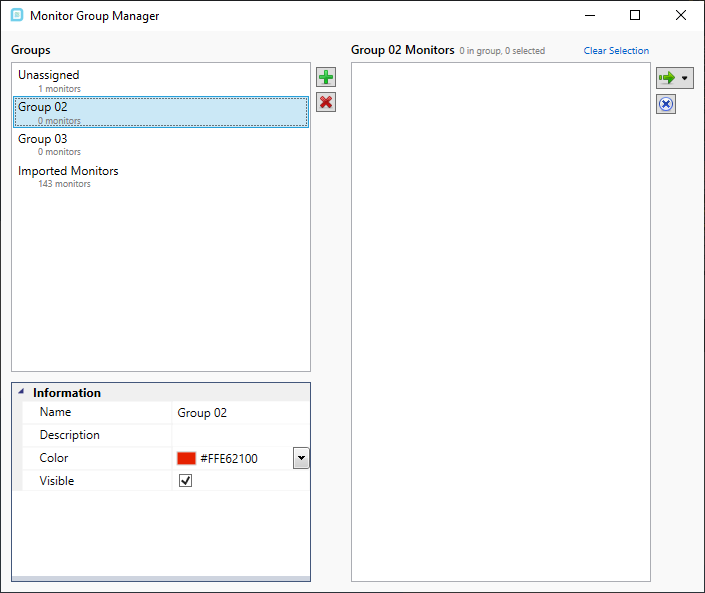
Tutorial 12 - Figure 7 - Monitor Group Manager showing Group 02 with no monitors
-
In the bottom left of the window, change the Name of the group to "Monitor Points", click off the panel to verify the new name.
-
Repeat Step 3 and rename Group 03 to "Monitor Lines". The Unassigned monitor is the monitor region which may be left as-is.
-
The Monitor Group Manager will automatically assign a color to each group, you may change this from the automatically chosen one via the manager window or the properties panel of the group in the project items tab.
-
Click the Imported Monitors Group, 143 monitors will be listed. Click Monitor Point 01 and scroll to then end of the list and while holding Shift click Monitor Point 130 to select all the imported monitor points. Now click the green arrow on the right side of the window and assign them to the Monitor Points Group as shown in the figure below.
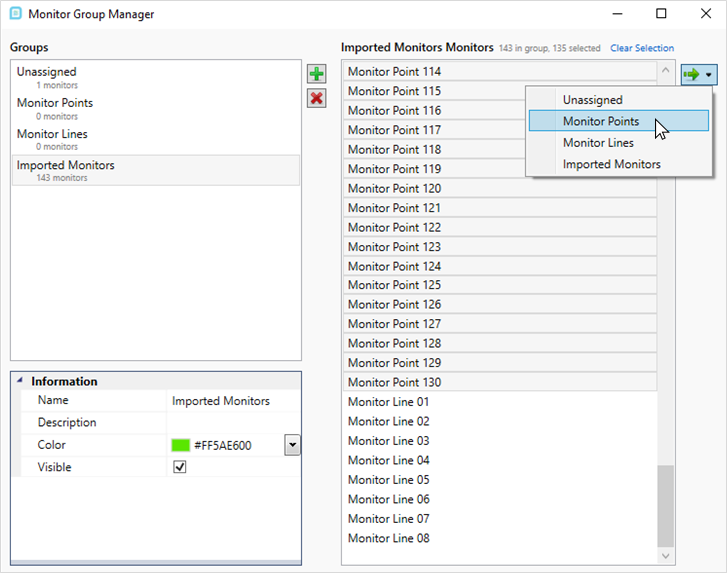
Tutorial 12 - Figure 8 - Moving Monitor Points from one group to another
-
Repeat Step 6 to move the the eight monitor lines from the Imported Monitors Group to the Monitor Lines Group
-
Delete the Imported Monitors Group when you are finished
Make sure your window is similar to the figure below before continuing.
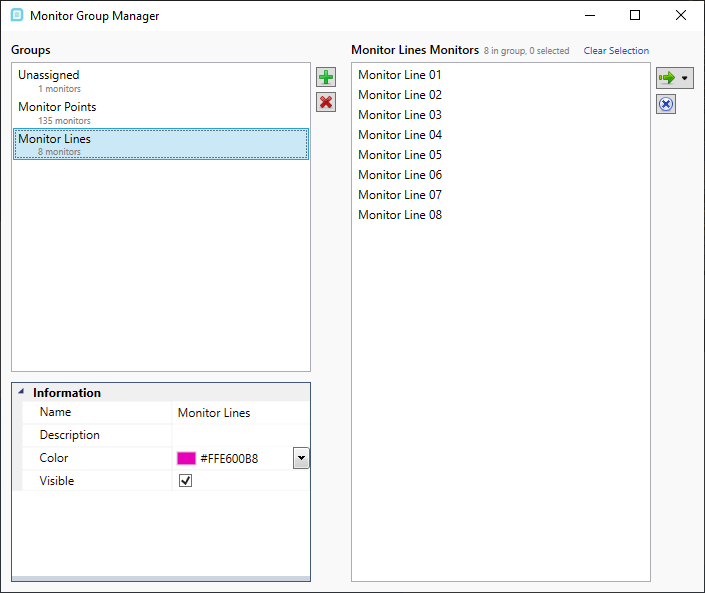
Tutorial 12 - Figure 9 - Monitor Group Manager with renamed and reassigned groups for monitor points and monitor lines