Adding a Contour of Temperature
Once fire simulations have complete, several new post-processing variables will be available. This section will only look at the temperature variable with one of the new color palettes - Black Body. Feel free to test other variables and other color palettes to determine which is most informative for your project.
To define a contour for the temperature on a vertical plane :
-
Choose Contour as the Select Item from the Project Items Tab
-
Select Pure Methane 100MW on Westerly, 5m/s as the Simulation
-
Open the Variable dropdown menu to see the range of available options for fire simulations, shown below. Choose Temperature, K and continue to the next step.
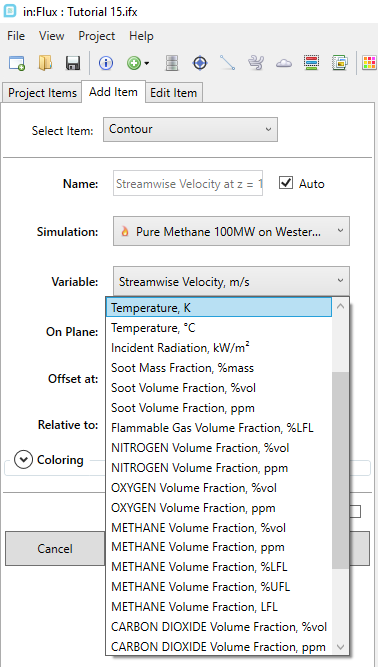
Tutorial 15 - Figure 06 - Range of available post-processing variables to review for fire simulations
-
Change the On Plane option to YZ Plane
-
Change the Relative to option to Global and enter an Offset at X= -6.56m
-
To change the coloring to something more representative of a fire, expand the Coloring panel and set the Palette to Black Body.
-
Click the preview checkbox, your screen should be similar to the figure below.
-
Click the Add Item Button to add the contour to the project.

Tutorial 15 - Figure 07 - Window showing the inputs for the temperature contour
Once added to the project the Palette can be changed form the Color Map option in the properties panel of the contour. Below, the Extended Kindlmann has been used and the contour clipped below by selecting the Value Range to be User Defined and entering the User Minimum as 285 K and User Maximum as 1800 K.
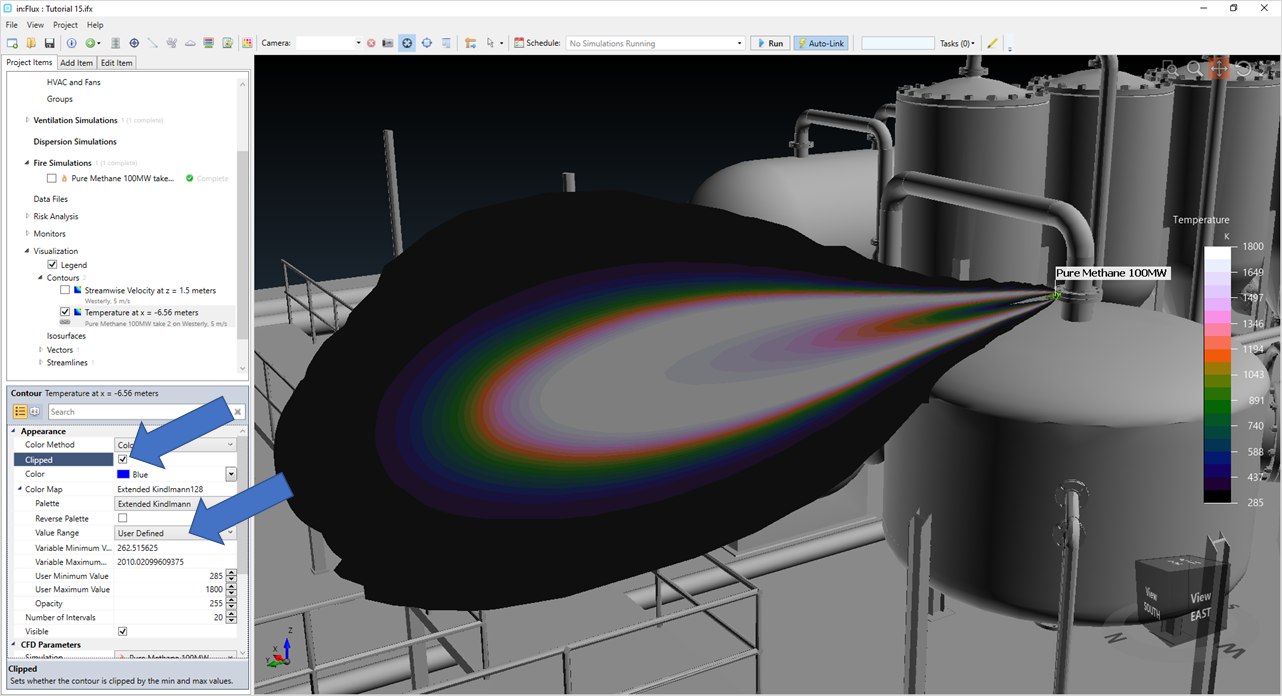
Tutorial 15 - Figure 08 - Vertical Contour of Temperature clipped below 285 K with the Extended Kindlmann colormap
Turn off the visibility of the contour by checking the box next to its name and continue to the next section to add isosurfaces of radiation.