Defining and Running a Jet Fire Simulation
To setup a fire simulation, simply select the desired wind simulation to use with the previously defined inflow:
-
Click the Add Item tab and select Fire Simulation from the dropdown menu.
-
The Westerly, 5m/s will already be selected as the Ventilation, set the Inflow as Pure Methane 100MW
-
Leave the other options as is, ensure the Run Now checkbox is selected and click the Add Item button.
The jet fire simulation has now been added to the project and will appear in the Project Items Tab in the Fire Simulation section with a fire icon (![]() ) next to its name. After initialization, you can double click the case to view the simulation monitor. Notice the additional terms being solved such as Mass Fraction of products, combustion and radiation.
) next to its name. After initialization, you can double click the case to view the simulation monitor. Notice the additional terms being solved such as Mass Fraction of products, combustion and radiation.

Tutorial 15 - Figure 04 - Simulation Monitor for Pure Methane 100MW jet fire simulation.
While the simulation progresses you can view the currently calculated value for any of the shown variable in the solution monitor as well as the mesh for the case. The image below shows the incident radiation calculation at 10% completion.
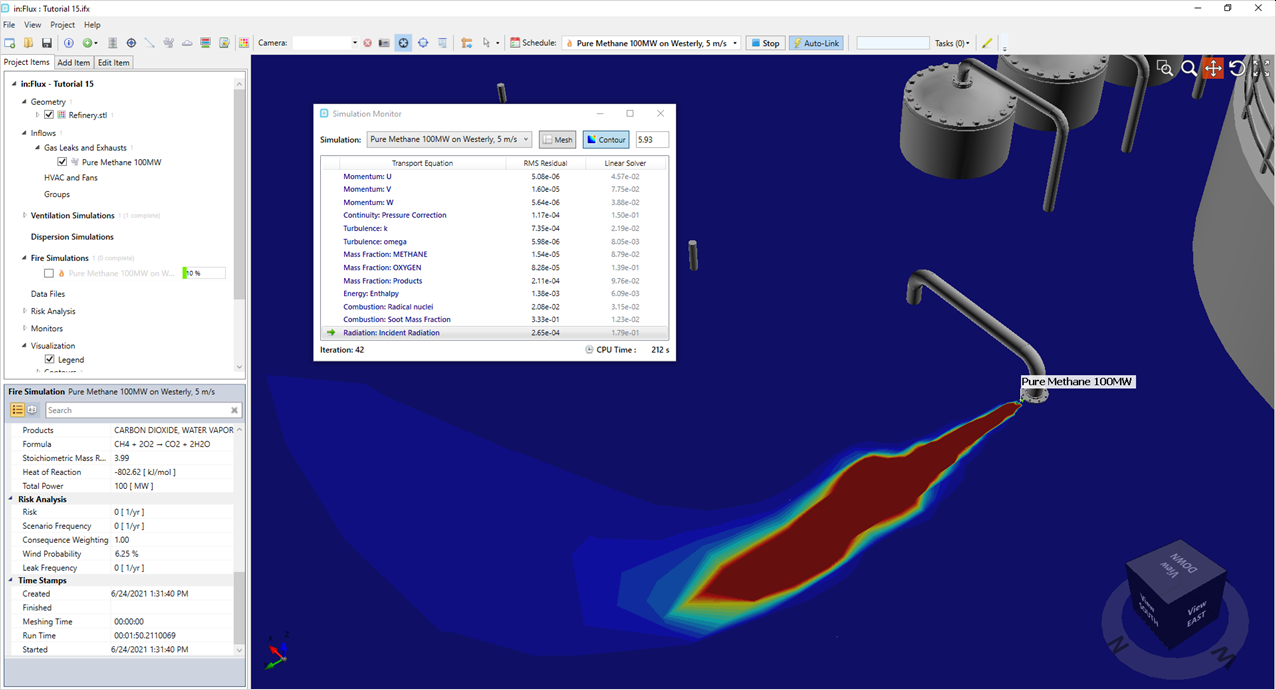
Tutorial 15 - Figure 05 - Currently calculated solution for incident radiation at 10% completion
Alternatively, you may opt to not view any information from the simulation monitor and continue setting up another inflow or monitors while the calculation progresses. Due to the number of equations being solved, expect fire simulations to take 1.5x to 3x longer to complete than dispersion simulations.
Once the simulation is complete, continue to the next section to look at the post-processing options available.