Using Inflow Template
Open the Tutorial 15.ifx file. In the previous tutorial a 100MW inflow was defined. We will use this inflow as a template and define four new inflows using the already defined inflow keeping the other properties such as composition, upstream pressure and upstream temperature the same.
Open the Add Items Tab and perform the following:
-
Set the Name to "Pure Methane 300MW"
-
In the Template dropdown menu, select the Pure Methane 100MW case. This will populate all the text fields in the panel with the same inputs as the selected case.
-
For this case set the Power to be "300MW"
-
The Location will be the same for all the leaks defined in this section so leave the coordinates, Angle from North and Elevation as is entered from the template.
-
Click the Add Item Button
-
Repeat the process of using the template and changing the Name and Power to add three more inflows: one at "500MW", one at "50MW" and the last at "10MW"
-
Upon completion, your Project Items Tab should be similar to the below figure
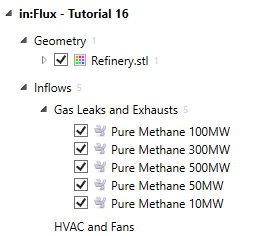
Tutorial 16 - Figure 01 - Project Items tab with four inflows defined to be used for fire simulations.
Now with four inflows defined continue to the next section to setup multiple fire cases.