Setting Up and Running Pool Fire Cases
To setup the two pool fire cases:
-
Click the Add Item tab and select Fire Simulation from the dropdown menu.
-
The Westerly, 5m/s will already be selected as the Ventilation
-
For the Inflow, open the dropdown menu and select both the Pool Fire Inflow - Disc Base and the Pool Fire Inflow - Drawn Base inflows as shown below
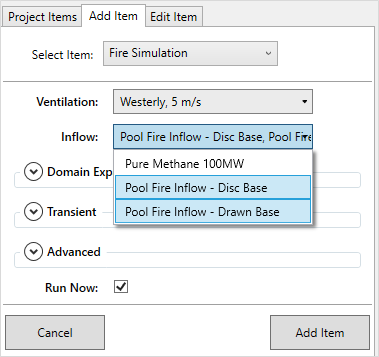
Tutorial 18 - Figure 05 - inflow selection for the two pool fire cases
-
Leave the other options as is, ensure the Run Now checkbox is selected and click the Add Item button.
The two pool fire cases are now added to the project and simulation scheduler. You can open the simulation monitor to view the currently calculated mesh (shown below) and solution, however the contours shown in this way are only horizontal (XY plane) so it provides less information during the calculation than with jet fire cases.
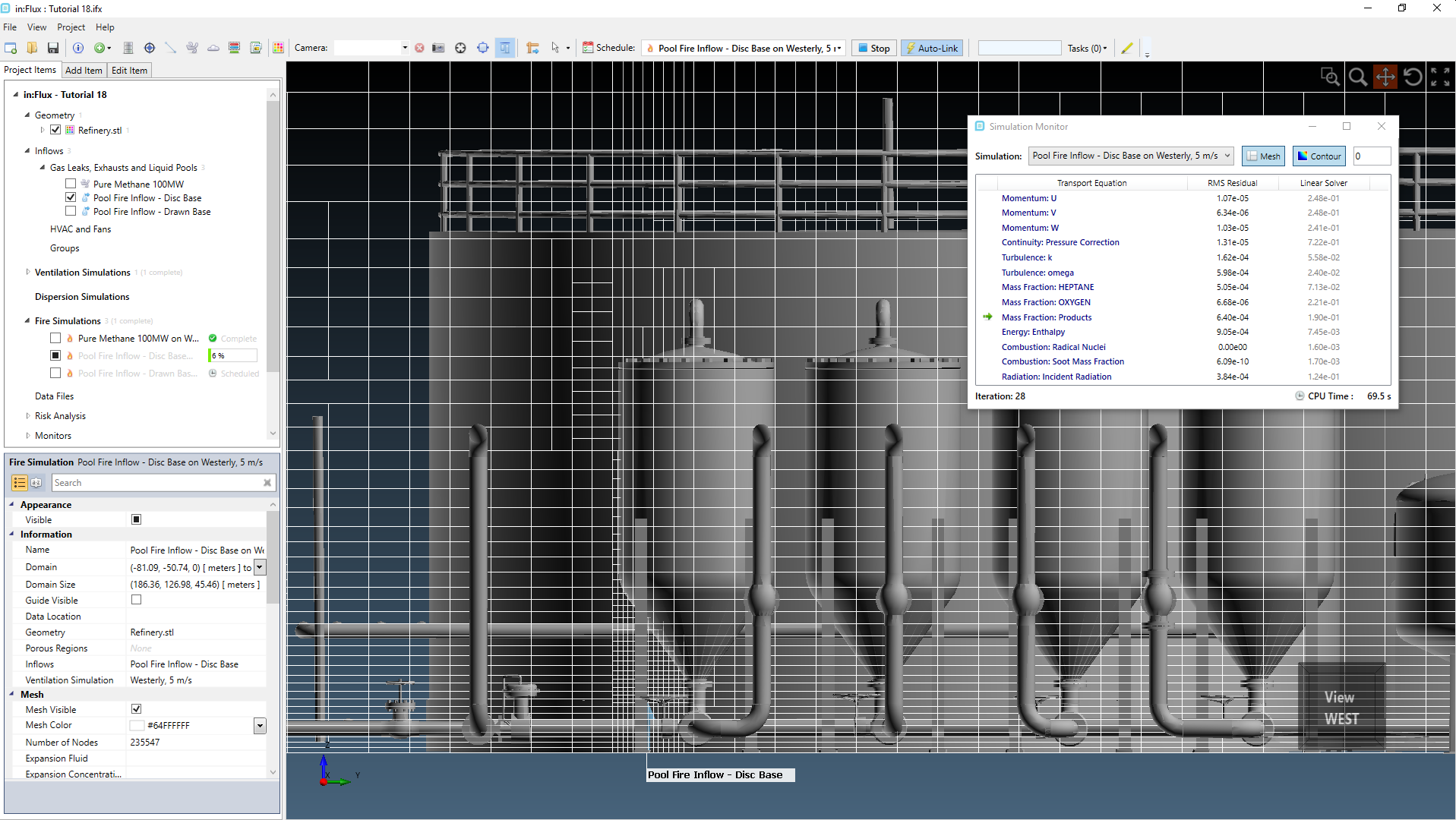
Tutorial 18 - Figure 06 - Mesh of the pool fire simulation with a disc base at 25% completion
Wait until the two cases are complete to continue to the next section.