Adding Simulations to in:Flux Cloud
Once simulations are defined, they can be sent to in:Flux Cloud for computation using the Cloud Manager.
To open the Cloud Manager, click the ![]() button on the toolbar and select In Cloud.
button on the toolbar and select In Cloud.

Tutorial 21 - Figure 04 - Selecting to run simulations In Cloud
You may also access the Cloud Manager from the Project menu. The below figure shows in the Run Manager tab, we can select individual cases to send to the cloud, or for this example, check the All check box at the upper right to send all 132 defined cases to in:Flux Cloud to compute. Notice in the upper left corner of the window it is stated that there are 7,159 credits available. This is how Insight Numerics charges for the cloud computing service. A single Cloud Credit enables one simulation to be run with in:Flux Cloud. Meaning if you have 100 simulations to run, then 100 credits are needed. Credits can be purchased by contacting sales@insightnumerics.com.
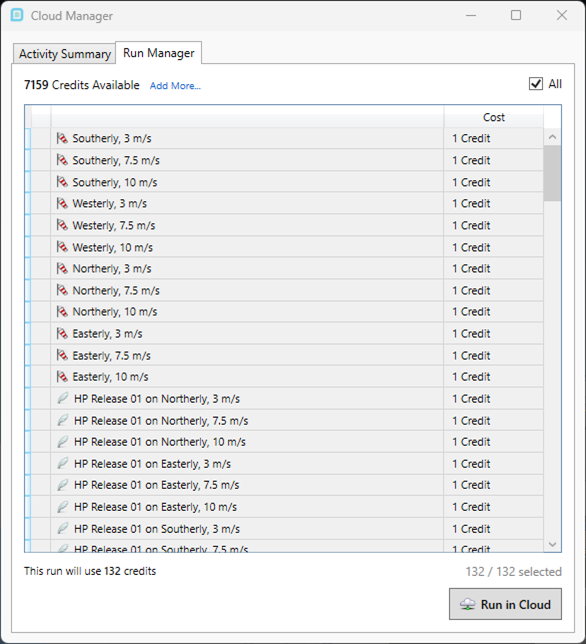
Tutorial 21 - Figure 05 - in:Flux Cloud Manager
In this window, you will also be notified if you do not have enough credits to run the project with in:Flux Cloud
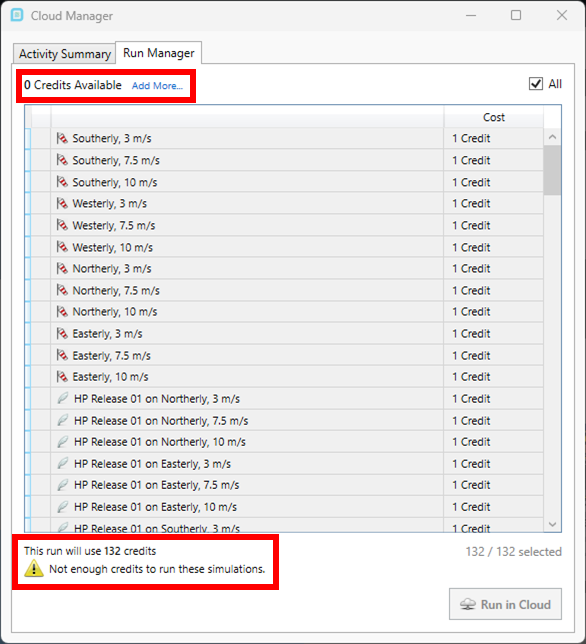
Tutorial 21 - Figure 06 - Cloud Manager indicating lack of credits to run project
Once you have confirmed the number of simulations to run with in:Flux Cloud press ![]() to upload the cases. Clicking this button will use up the allotted credits to run the project and start the process of uploading the simulations to the cloud. If this is the first time using in:Flux Cloud, the Cloud Services EULA Addendum will need to be accepted to continue. PDF versions of the Addendum are available by contacting info@insightnumerics.com
to upload the cases. Clicking this button will use up the allotted credits to run the project and start the process of uploading the simulations to the cloud. If this is the first time using in:Flux Cloud, the Cloud Services EULA Addendum will need to be accepted to continue. PDF versions of the Addendum are available by contacting info@insightnumerics.com
Upon clicking the Run in Cloud button there will be a small amount of time to cancel the operation, shown below.
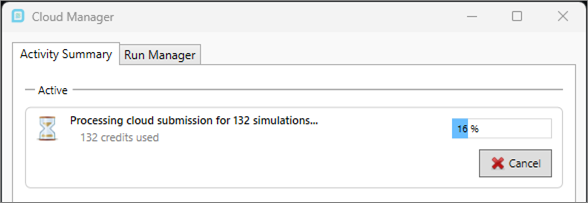
Tutorial 21 - Figure 07 - Cancel button for terminating sending the simulations to the cloud
Continue to the next section to review the progress of the calculation.