Resetting Simulations
Start by opening your Tutorial 12.ifx file, or you can use the file located in the inFlux v2.0 Tutorials 10 - 14.zip (357MB) zip file.
Notice the file has 120 completed dispersion cases and 12 completed ventilation cases. All the simulation data is stored in four data files. We can reset all the simulations then by removing the data files from the project:
-
Right-click on the Data Files text
-
Select Remove All from the available options
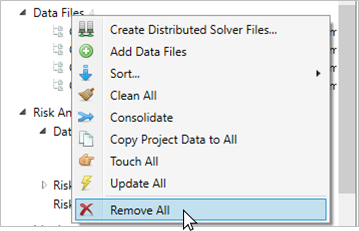
Tutorial 21 - Figure 01 - Selecting to remove data files from the project
-
A warning window will appear, select Yes to confirm removal of the data files
-
A secondary window will appear asking if you want to delete the data files from your machine, for this option, select No.
After the files are removed, the ventilation and dispersion simulations show appear with gray text and indicate that 0 are complete next to the Dispersion Simulations header in the Project Items Tab.
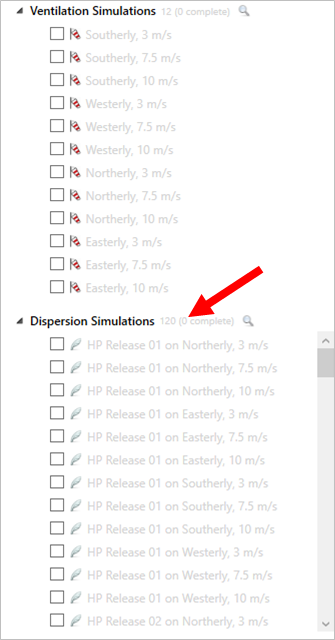
Tutorial 21 - Figure 02 - Indication of zero completed simulations in the project
Save this in:Flux file as Tutorial 21 before continuing.
Alternative Method
You may right-click the Dispersion Simulations header text and choose Reset All. If this method is carried out, then the ventilation cases should also be reset in this way. It is slightly quicker with the above method.
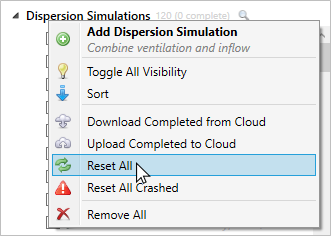
Tutorial 21 - Figure 03 - Opting to reset the simulations via the Dispersion Simulations Context Menu rather than the above method
Now with the simulations reset, we are ready to re-run the project with in:Flux Cloud. Note that the risk data set and monitors will remain. It is good practice to have monitors and risk data sets defined before running cases. However, you can still add monitors and risk data sets after simulations have been run - the last section on Updating Project Data will go over this.