Running Your First Simulation
Although the concepts involved in a Genetic Algorithm simulation may take time to understand, setting off your first optimization simulation is surprisingly simple.
-
Load the Tutorial 1 project (.d3d) file from the Detect3D Tutorials.zip (22MB)
-
Add some locations by right-clicking on the Locations in the project tree and selecting “Add Location”. Add many locations (at least 20). For example, use the Line Spaced method to select two of the corner points, and add 10 locations between them. Do the same for the other corner points to form a ring around the geometry, similar to the image below.
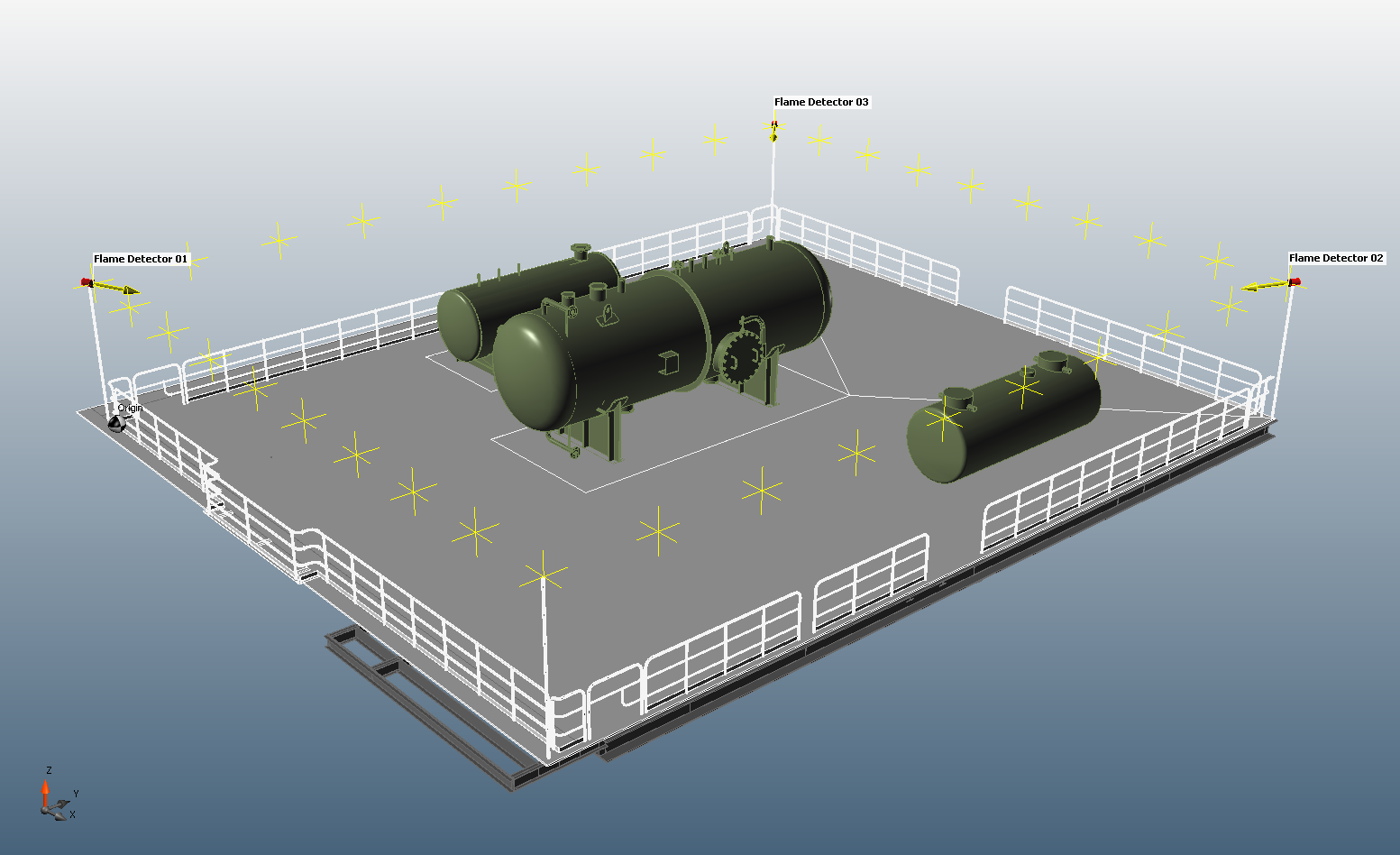
-
Open the optimization controller for the fire zone by opening the Project Menu, clicking Optimize Layout and selecting “Main Fire Zone”. The default settings will result in a simulation that attempts to get 90% 1ooN in the fire zone with the minimum number of detectors.
-
Press Run and watch the simulation progress. Check the Preview checkbox to see the layout evolve over successive generations. When you wish to stop the simulation, press “Stop”. Choose to add detectors to the project or re-run the simulation by selecting Reset.
Things to try out:
-
Increasing the target coverage to include 50% 2ooN as well as the 90% 1ooN.
-
Doing the above mid-simulation.
-
Different scenarios as shown in the Example Setups for Common Scenarios section of this help file to get used to operating of the optimization.
Further instructions can be found in Detect3D's Tutorial 12.