Tutorial 12 - Flame Detector Optimization
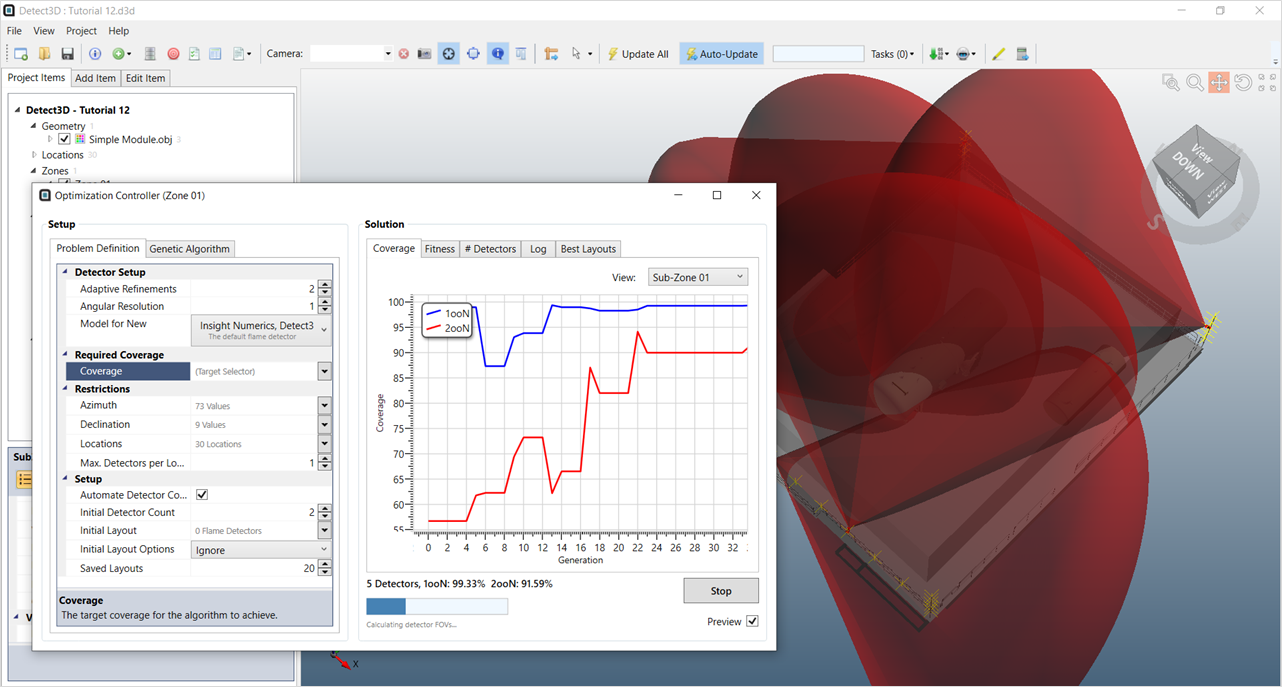
This tutorial will help you to get started with the optimization capabilities of Detect3D. You will set up an optimization simulation by importing a geometry, setting up a fire zone, then running a simple optimization using Detect3D's built-in Genetic Algorithm. Optimization can be run from scratch - with no original layouts using plausible installation locations, or from an existing layout only optimizing angles of current devices. This tutorial will go over the prior, defining plausible locations in the geometry which the optimization can use to create a layout. Please read the Optimization Guide section for information on terminology as well as how the genetic algorithm is applied to fire and gas mapping.
Detect3D's optimization using genetic algorithms is only available for flame detectors using the geographic approach. For information about optimizing gas detector placements please refer to the in:Flux Gas Detector Optimization tutorial or Detect3D's detector rankings tool.
Learning objects for this tutorial include how to:
-
Set up an optimization simulation
-
Interpret the Coverage, Fitness and Detector Count charts
-
Use the log file
-
Choose between multiple detector layouts
-
Save and load an optimization simulation
Files used in this tutorial:
-
Simple Module.obj (2.2 MB)
The CAD model is located in the tutorials folder of the Detect3D directory (usually C:\Program Files\Detect3D\Tutorials depending on the folder chosen during installation). Alternatively, you can load the "Simple Module (.obj)" by selecting it from the Load Sample Geometries option in the Help Menu.
Contents of Tutorial 12: