Deleting Risk Grades
By default in Detect3D there are four risk grades which can store information for various gas cloud or fire sizes. For some users and projects, this may not be more information than is necessary. To minimize confusion, risk grades can be deleted so only one exists which holds the pertinent data for the project. This avoids the possibility of zones reporting coverage results for an unintended fire or gas cloud size, described more in Tutorial 6. There will always be at least one risk grade in the project.
To delete a risk grade, right-click the name in the Project Items Tab and select the Remove option. For this tutorial, delete all the grades except for the Default Grade. As we have assigned some of the grades to sub-zones earlier, a warning window will appear. Click OK to verify the deletion and change the sub-zones of the deleted risk grade to the Default Grade.
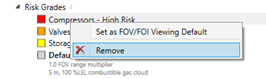
Tutorial 5 - Figure 14 - Deleting risk grades
Now all the sub-zones and zones will be the same color, as seen below. The coverage results window will no longer display results by risk grade but sub-zone coverage results will still be available.
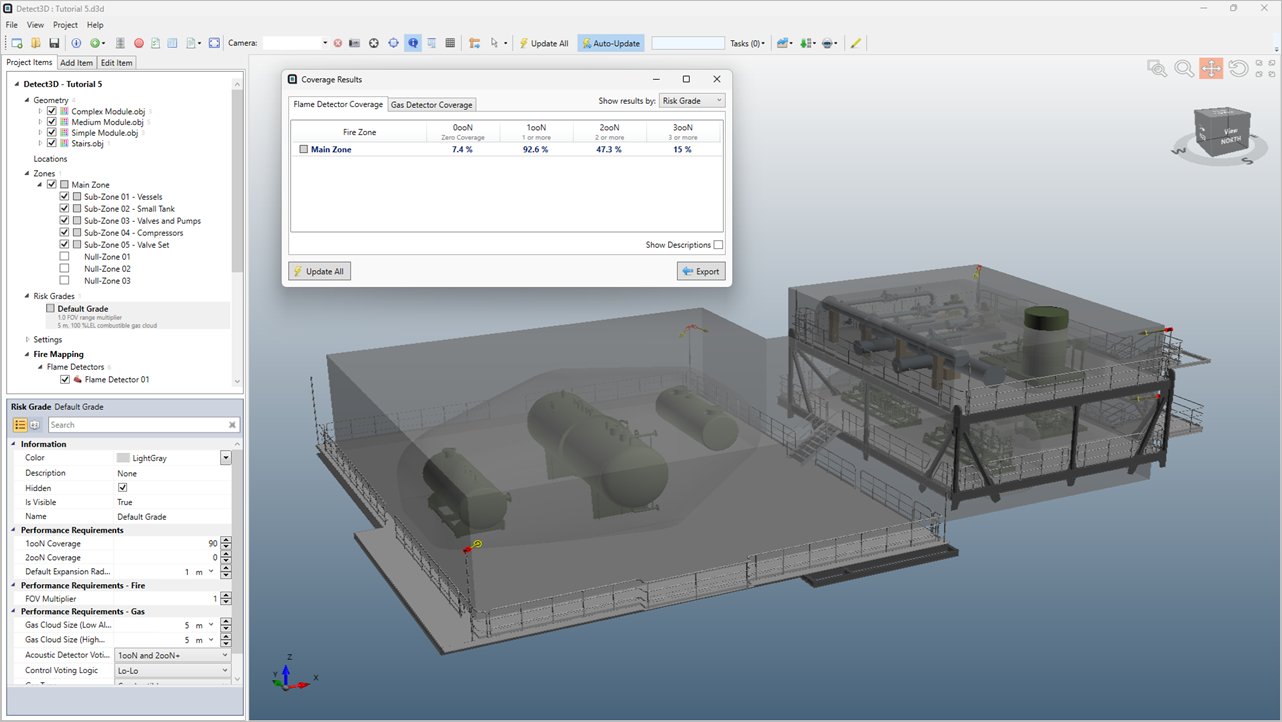
Tutorial 5 - Figure 15 - Detect3D window showing the main zone and five sub-zones with the same single risk grade
This concludes Tutorial 5. You should now have an understanding of how risk grades are assigned to zones and sub-zones in a Detect3D project.
When you are done reviewing you work save and close the application.