How to update Project Data for Post-Processing with ifx:Solve
Why would I need to update Project Data
in:Flux allows users to define monitor points, lines, and regions or risk data sets (collectively termed Project Data) after simulations have complete. Updating Project Data takes some time for in:Flux to extract the necessary information from memory for each simulation. For projects with under 20 cases this would only be a few minutes, but larger projects with 100s or 1000s of cases may take several hours.
To help lessen the time for gathering Project Data from memory, users may opt to send the Project Data to solver files so that the process can be distributed across multiple ifx:Solve files. As ifx:Solve is an unlimited seat type license, this
can greatly expedite updating the Project Data.
Setup for sending Project Data to Solver Files
Note: The below provides instructions for if monitor data or updates to risk data sets is needed after simulations have completed. It is strongly recommended that users define monitors and risk data sets prior to running simulations so that the project data is kept up to date with the completion of each simulation.
-
Ensure that all monitors and risk data sets have been defined in the in:Flux project. They will appear in the Project Items Tab with gray text indicating they are not up to date.
-
Ensure that all simulations have been completed
-
Right click on Data Files in the Project Items Tab and select Copy Project Data to All.
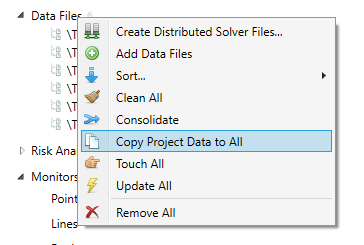
-
The Project Data needing updating will be sent to the corresponding simulations in the data files, this may take a few moments to complete
Updating Solver Files with Project Data with ifx:Solve
The below steps can be performed locally on your machine with ifx:Solve or distributed to other local workstations. On occasion it may be beneficial to use virtual machines (VMs) on a platform such as Microsoft Azure to deploy multiple machines each having a couple solver files updating with ifx:Solve.
-
From your local machine, or a VM, open each data file with ifx:Solve from Step 4 above. This can be done one at a time or with a batch file.
-
When the file has loaded, a window will appear saying the "XX simulations require updates to post-processing information, Update Now?" Click Yes and ifx:Solve will start extracting the needed data from memory. If you are using the batch file option, you can have this prompt automatically accepted.
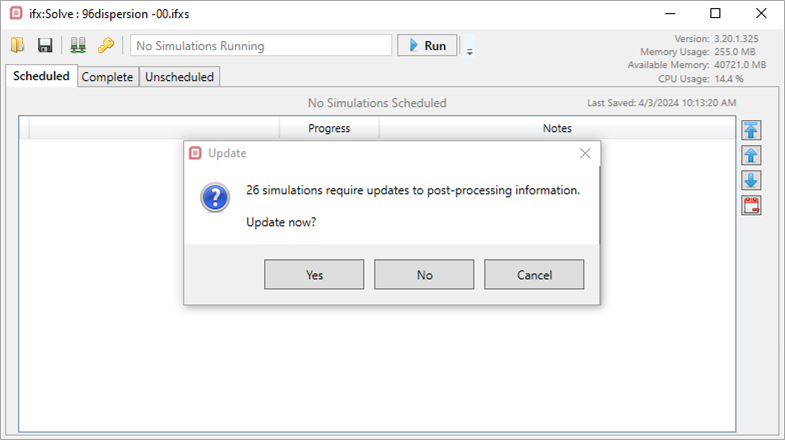
-
Wait until the update has completed for each data file. This may take upwards of a few hours for large complex projects with hundreds of simultations in each data file. The window will appear as below until the process is complete. You'll be prompted to save the file when it has finished updating.
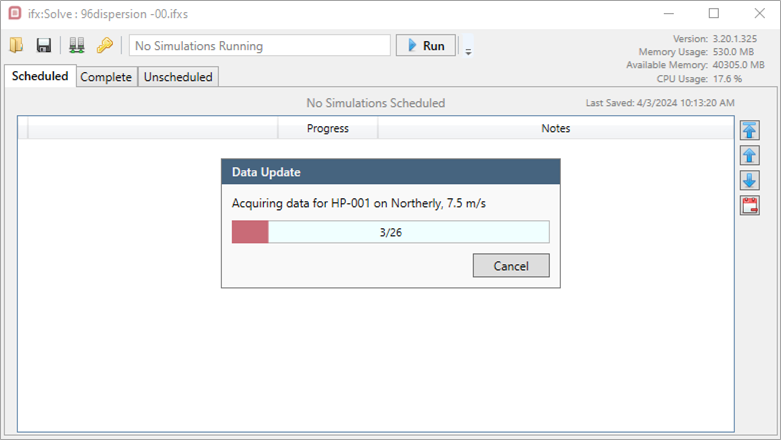
Loading Completed Solver Files back to in:Flux with Updated Project Data
Once each file has completed its update of the Project Data and saved, you can copy the file back to the original directory that it was located, overwriting the original.
Return to the main in:Flux project and right click on Data Files in the Project Items Tab and choose Update All to update the project with the new Project Data.
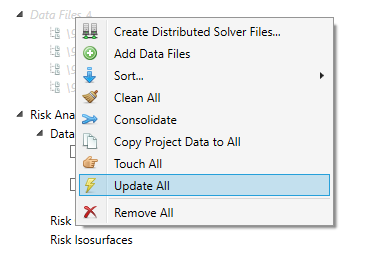
You will now be able to perform post-processing with in:Flux using the updated Project Data defined after simulations have complete.
If you have any questions about Project Data and updating your solver files, please email us at support@insightnumerics.com