Computing Options for Large Projects
132 CFD cases have been added to the project and need to be solved. Depending on your computer this could take anywhere between 14 and 24+ hours to calculate. This is manageable for some but for others and for larger projects (with upwards of 2,000+ cases) a better solution is needed.
There are multiple ways in:Flux can help manage and perform calculations for these large (>50 CFD cases) projects:
-
Run all simulations on the computer which created the cases
-
Divide cases into separate Distributed Solver Files to be computed using in:Flux on multiple computers at the same time. This requires multiple in:Flux licenses.
-
(Recommended) - Divide cases into separate Distributed Solver Files or Data Files to be computed using the ifx:Solve software on multiple computers at the same time. ifx:Solve is leased as a single unlimited seat license, allowing any number of simultaneous windows to be open and running at the same time.
Combinations of the above three options are also possible, however the latter option is recommended and steps are provided below. Tutorial 13 provides further guidance on solver files and ifx:Solve.
Creating Data Files
Before dividing up simulations, take a moment to assess what computational resources you have and run a Sensitivity Test.
For the sensitivity test, it is recommended to save a new test file of your existing project and run one ventilation and dispersion case on the machine(s) that will be used to perform the calculation. Keep note on the CPU and memory usage during the initialization and computation of the cases. Specifically watch the memory during the initialization of the case - this will be the maximum memory usage during the calculation. Based on this information, we can determine the number of solver files that can be run on your machine. For instance, if 20% memory usage was achieved during the initialization then you can run 4 data files simultaneously on that machine, leaving 20% memory for windows operations. Based on this information you can then go back to the original in:Flux project file and create the necessary number of solvers to run with ifx:Solve.
For the purposes of this tutorial, 4 solver files will be created:
-
Continuing from the last section, select Create Distributed Solver Files from the File menu
-
In the window that appears set the Simulations to All and set the Number of Files to 4, or the number of files determined by the method mentioned above. The number of cases in each file will be listed. For this tutorial this results in 33 cases per each file. There is no limit to the number of files that can be created in this way, some projects may have upwards of 60-80+ data files to distribute computation across several machines at once.
-
Click the Create Files button and a series of files with the .ifxs file extension will be made with a -00, -01, -02, etc suffix naming at the end. These files will be located in the same directory as the project .ifx file and will be listed in the Project Items Tab, shown below.

Tutorial 11 - Figure 22 - Project Items Tab showing four data files created for Tutorial 11
Computing Data Files with ifx:Solve
Data Files can be calculated using the main in:Flux software or using the ifx:Solve software which has an unlimited seat license allowing multiple, simultaneous, instances/windows to be open and calculating at the same time. Tutorial 13 goes into this process in more detail but for the purposes of this tutorial, the four solver files were opened in four separate ifx:Solve windows on the same machine. This process is done by opening the .ifxs file in ifx:Solve and pressing the Run button, the rest is handled automatically. Once a case finishes the next will start, when all the files complete ifx:Solve will save the results.
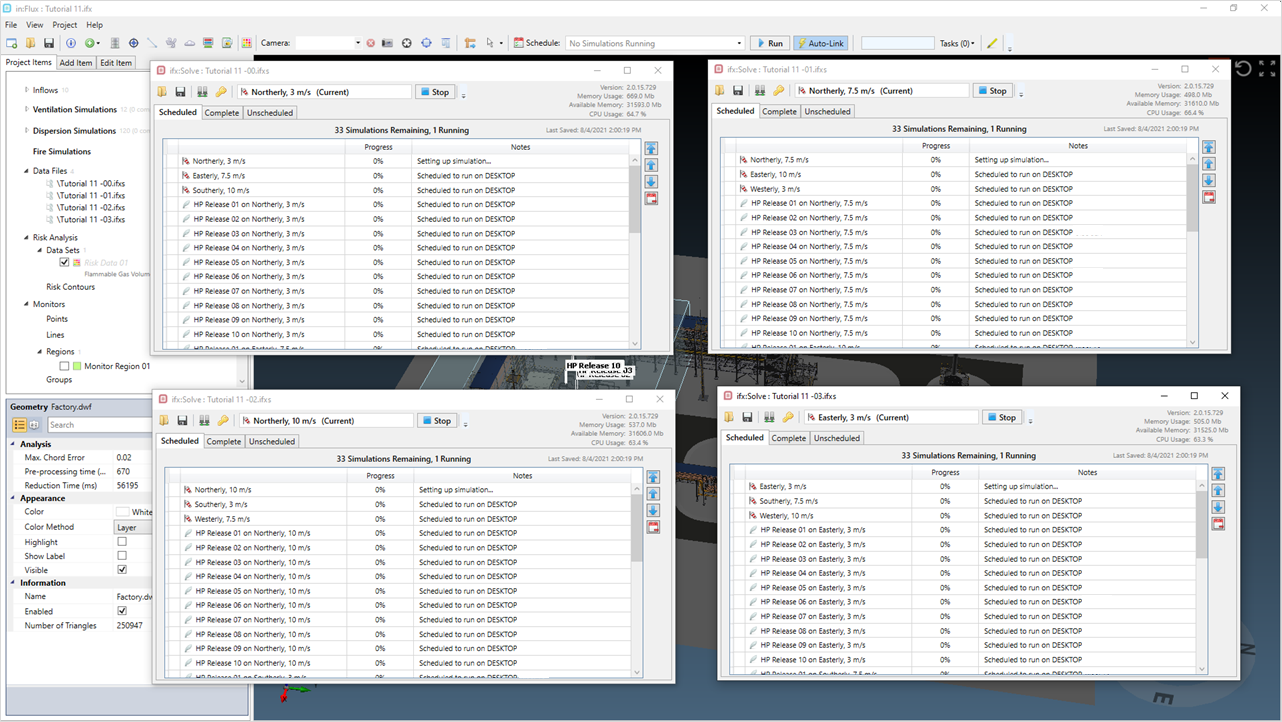
Tutorial 11 - Figure 23 - showing four ifx:Solve windows each initializing a ventilation case
Once the data files have complete they will be significantly larger in size. Move them back to their original directory, overwriting the originals and open the main in:Flux project. Right-click on the Data Files text in the Project Items Tab and click Update. This will sync all the completed data with the project.
You may choose to let the simulations finish before continuing to the next section or you can download the updated .ifx file from the inFlux v2.0 Tutorials 10 - 14.zip (357MB) zip file. To keep the tutorials download files small, only the main .ifx file is provided, if you would copies of the four solver files used with the tutorial, please contact us at info@insightnumerics.com.