Reviewing Pool Fire Simulation Results
Contours
Most projects make use of horizontal contours, however for pool fires vertical contours or isosurfaces provide a better view of results. This section will edit the temperature contour added in Tutorial 15 to display information about the pool fire cases.
Turn on the visibility of the Temperature at x = -6.56 meters contour:
-
Select the contour so its property panel is displayed and change the Simulation to Pool Fire Inflow - Disc Base on Westerly, 5m/s as shown in the figure below.
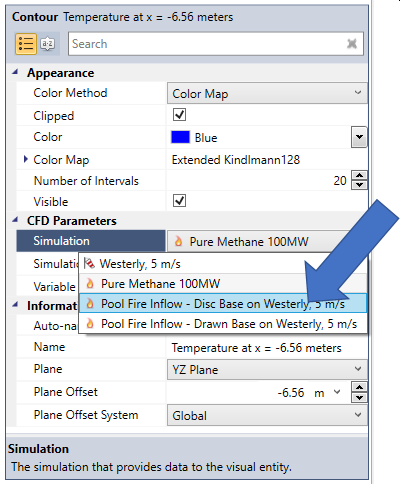
Tutorial 18 - Figure 07 - changing the simulation being displayed on the already defined temperature contour
-
After some processing the contour will not be displayed in the 3D window because the plane offset is set at a reference to the jet fire case, to resolve this change the Plane Offset to "1.3 m" and click once in the 3D window to verify the value.
-
As the 1m diameter pool fire is much smaller and less powerful than the jet fire, the previously defined User Max/Min for temperature of 285 to 1800K are not as applicable. Open the Color Map section of the properties panel and change the User Maximum Value to 1000 K (as indicated by the blue arrow in Figure 8 below)
Your screen should resemble the figure below showing the temperature contour displaying information from the Pool Fire Inflow with a disc base.

Tutorial 18 - Figure 08 - Temperature contour now displaying results for the pool fire case with a disc base
Repeat Steps 1 and 2 above to change the contour to display the Pool Fire Inflow with a Drawn base. The contour plane will need to be changed to the the ZX Plane and the Plane Offset to 5.5m. To match the image below, expand the Color Map dropdown and set the Palette to Black Body to get the below view of the Pool Fire with Drawn base result. Here we see how the wind traveling over the large tanks pushes the plume eastwards thus carrying an increased temperature in that direction.

Tutorial 18 - Figure 09 - Temperature Contour of Pool Fire Case with Drawn Base
Isosurfaces
In a similar way, defined isosurfaces can be changed to display any completed simulations without having to go through defining a new one.
Switch the existing incident radiation isosurfaces (defined in Tutorial 15) to display results from the Pool Fire Inflow - Drawn Base on Westerly, 5m/s by right-clicking on the Isosurfaces text in the Project Items Tab and choosing Set All To Simulation and selecting the drawn base pool fire case.
Turn on the visibility of the incident radiation isosurfaces, and your window should appear similar to Figure 10 below. Note that the 100kW/m2 isosurface does not appear in the 3D window as the pool fire did not achieve this higher value of radiation that was seen in the jet fire case. You can then change the isosurface value to be lower (e.g. 50kW/m2 in this case) via the properties panel.

Tutorial 18 - Figure 10 - Incident Radiation from Pool Fire Inflow with Drawn Base, orange represents the regions with 10kW/m2 or above
Recall that the Incident Radiation variable should be used to assess the human impact of the fire. For radiation on structures and surfaces, monitor surfaces should be used.
Monitor Points
As with any in:Flux project, specific values of variables (such as incident radiation, temperature, soot volume fractions and generated products for fire simulations) can be viewed using monitor points. Monitors defined prior to the simulations running will automatically update, if monitors are defined or changed after a case has complete, the data will need to be updated by opening the Monitor Data Window and clicking the Update button. In the below image seven monitor points were added to the southern walkway. You may also have the radiation values take account for solar radiation by applying a solar radiation intensity value.
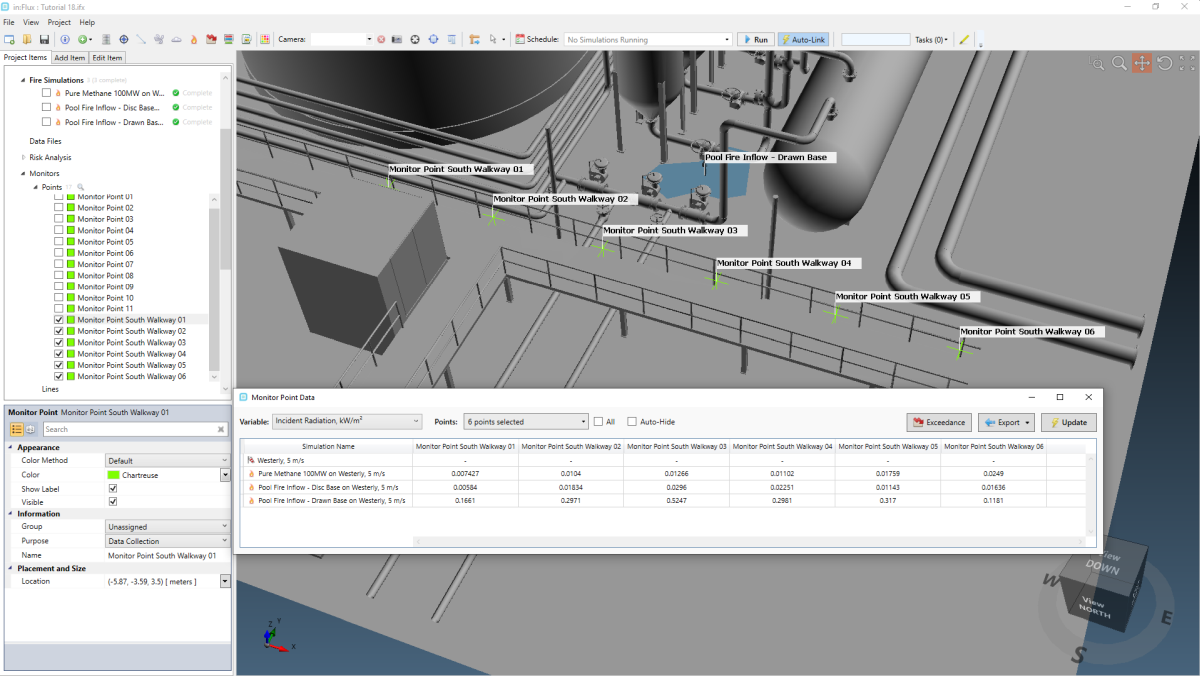
Tutorial 18 - Figure 11 - Incident Radiation values for each monitor point defined along the walkway
You have now completed Tutorial 18 and should have an understanding of how to setup run and review pool fire cases with in:Flux.